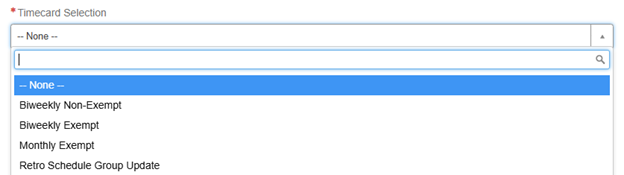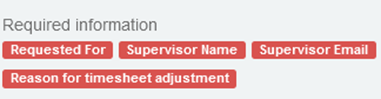Overview
Campus and Health managers and their delegates use the Timecard Adjustment form in ServiceNow to request adjustments to employee timecards for a closed pay period.
Campus and Health managers and their delegates use the Timecard Adjustment form in ServiceNow to request adjustments to employee timecards for a closed pay period. Submitted forms automatically create a ServiceNow ticket that routes to Payroll Timekeeping to update historical timecards in MyTime.
Review the Completing the Timecard Adjustment Form job aid for step-by-step instructions.
Tips for completing the Timecard Adjustment Form:
- Use the type-ahead functionality to automatically populate contact information for the employee and supervisor.
- A red asterisk indicates a required field.
- The Timecard Selection field allows you to indicate which type of timecard you are correcting Exempt (monthly and biweekly) or Non-Exempt (biweekly). You may also select to make a Retroactive Schedule Group correction to a closed pay period.
- When you click “Add” the fields corresponding to the timecard selection will dynamically appear on the form.
- To record Regular Work hours use the time IN and OUT fields, keeping the From Paycode field set to “-- None --".
- Missing required fields are listed in red and must be corrected before the form can be submitted.
- Attestation is required to submit the Timecard Adjustment Form. You may attach any supporting documents as needed.
- An automatically generated email containing the ticket number will be sent to the requester. Requester can review all tickets in ServiceNow by selecting View My Tickets.