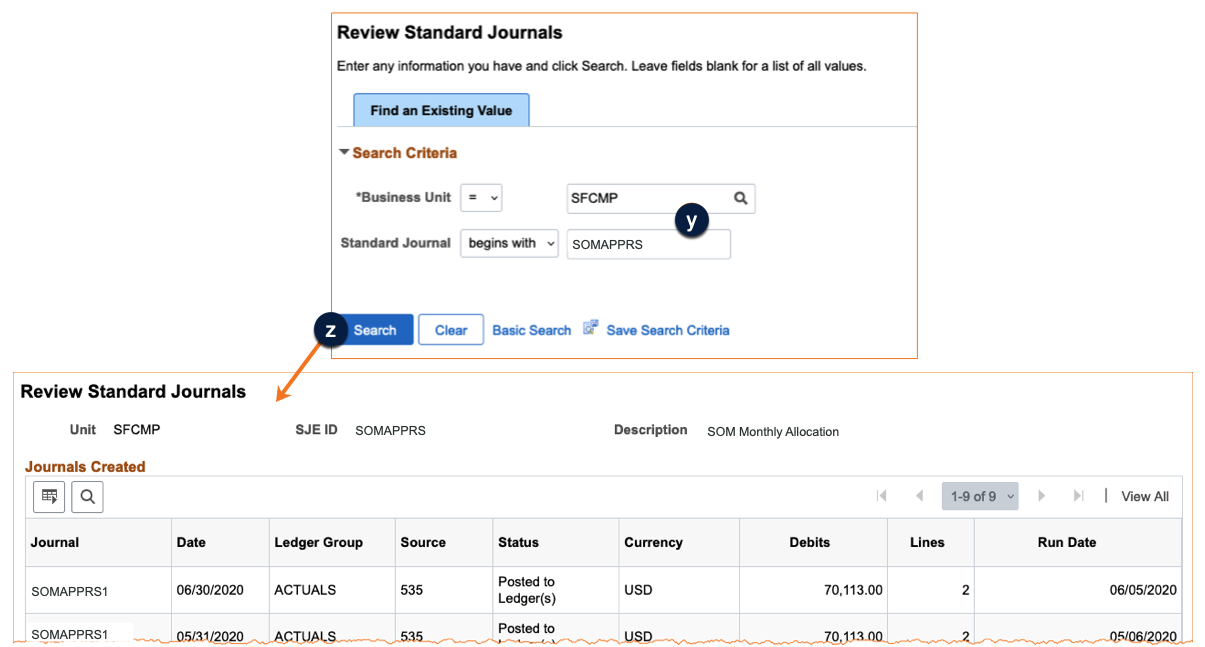PeopleSoft Standard Journal Entries (SJEs) provide functionality to automate the scheduled recurring entry of similar or identical journals. This job aid explains how to define and review Standard Journals.
This feature is inappropriate for time sensitive journals. If you require an urgently approved and posted journal, enter it using the Create/Update Journal Entries component.
About Standard Journal Entries
The Standard Journal process begins when the journal preparer defines a schedule using an existing journal as a model:
- The Journal Preparer enters or identifies the model journal.
- The Journal Preparer defines the Standard Journal’s type and frequency using the Define Standard Journals page.
- PeopleSoft runs the nightly Create Standard Journal Entries process and creates scheduled journal entries.
- The Journal Preparer reviews and completes each system-generated journal, then runs the Edit process before Submitting the journal for approval.
Rules and controls surrounding SJE Model journals:
- The following source codes are excluded and cannot be used as models:
- 326, 426, 516-518, 533, 536, 537, 538, 53E, 53M, 536,-538, 53E, 53M, 566, 576, and 625 Sub-System and Automated Journals
- 545 and 547 Cost Transfer Journals
- 555, 556, and 5A0-5ZZ Recharge Journals
- 320 and 323 Cash/Credit Journals
- Preparers may only choose model journals that they originally created.
Types of Standard Journals
| Type | Use | Use Examples | Usable Model Journal Statuses |
|---|---|---|---|
| Recurring on a Schedule | For repetitive transactions charging the same amounts to the same chartfield combinations. |
|
|
| Template to be Completed |
For regular, periodic transactions that charge the same chartfield combinations using varying amounts. Once defined, you can schedule journal entries automatically on predetermined dates. |
|
|
| Spread Across Periods | For spreading an entire balance proportionately throughout the year. |
|
|
| Spread Daily Proration | For spreading the entire balance across months in proportion to the number of days in each month. |
|
How to Create an SJE Model Journal
You may only use journals in Valid (not yet submitted) or Posted status as models to create Recurring or Template SJEs. Since an SJE Model is required for Spread Across Periods or Spread Daily Proration SJE types, you will need to create a new model using the Create/Update Journal Entries page. (PeopleSoft navigation: General Ledger tile > Create/Update Journal Entries tile). Creation steps are the same as any other journal, except for setting the SJE Type drop-down menu to Model – Do Not Post on the Header tab .
If you need help creating a new journal to use as a model, find the appropriate job aid for the type of journal (opens in new window) you need on the Controller’s Office website.
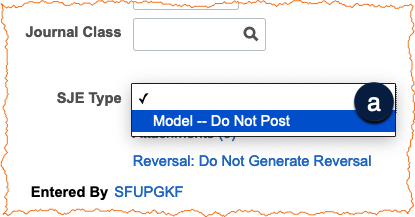
How to Define a New Standard Journal - Navigating and Setting Up
The first step in creating a Standard Journal is to define it using a model journal. All SJEs must be from the same Business Unit as the model journal.
- Login to MyAccess (opens in new window) (not shown). Scroll down to locate and select PeopleSoft from the applications menu. If you have set MyAccess to display “favorites”, you may need to change to “All Apps” or search for PeopleSoft.
- The Define Standard Journals page is only available by using PeopleSoft global search (demonstrated here), or Navigator functions. To use global search: first click the magnifying glass icon in the upper right corner of the PeopleSoft homepage, and enter "define standard journals" into the search field. Click the arrow icon to perform your search .
- Click the Define Standard Journals link on the search results page .
The Define Standard Journals page displays.
- Click the Add a New Value tab .
- Enter the appropriate Business Unit, remembering the intended model journal's Business Unit must be the same .
- Enter a Standard Journal ID using a naming scheme that best suits your individual needs . Remember to name your SJE definitions consistently so you can easily locate them later.
- Click the Add button .
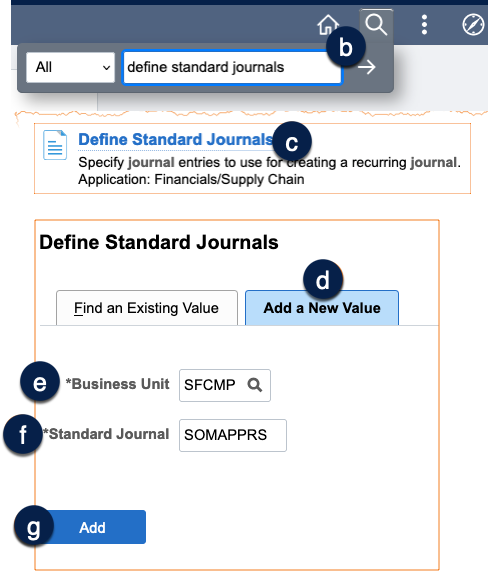
How to Define a New Standard Journal - Entering Details
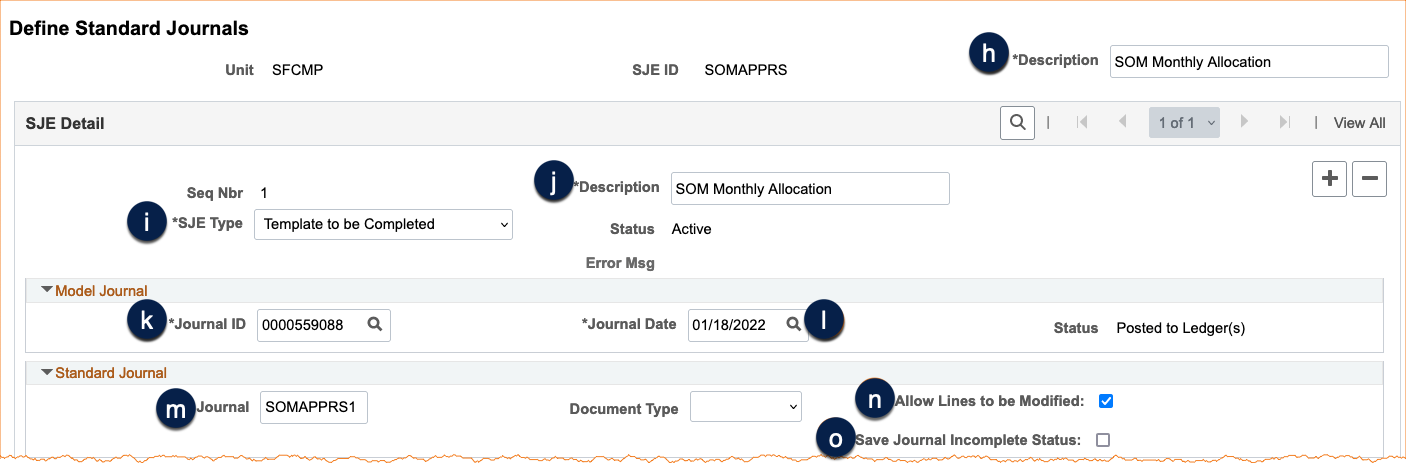
- Enter a Description in the standard journal header .
- In the SJE Detail section, enter the SJE Type (), and a Description for the specific SJE line ().
- In the Model Journal section, enter or search for the model Journal ID . This is the journal you determined should be the basis of the recurring journals you are creating, or the new SJE model you created.
- Enter the Journal Date by clicking the search icon and selecting the date .
- In the Standard Journal section, change the Journal name if desired (defaults to the SJE ID plus 1) . Each journal created during the overnight process will use this same Journal name, with only the date of the journal differing. This makes it easier for you to find all the journals created by the process.
- To prevent journal line modification uncheck the optional Allow Lines to be Modified checkbox .
- Select the optional Save journal Incomplete Status checkbox to save resulting journals as incomplete . To use a resulting journal generated with Incomplete status, you must uncheck the Save Journal Incomplete Status checkbox on the Header tab.
The next step of the Define Standard Journals process is slightly different depending on the SJE Type selected. Continue to appropriate section below based on your SJE Type selection to complete the Create Standard Journals section and schedule the creation of journals during the overnight batch process.
How to Complete the Create Standard Journals Section for Recurring on a Schedule or Template to be Completed Standard Journal Types

- Choose the Schedule , which determines the creation recurrence of the journals; either DAILY, EOM (End of Month), EOY (End of Year), or TUESDAYS. EOM represents the last calendar day of the month, not the close date of the Accounting Period.
- Select a From Date and To Date , to define the period of time during which journals will be created at the scheduled recurring interval. Best practice is to limit the duration to the current fiscal year.
- Enter the desired number of calendar days into the Journal Creation Lead Days field . Journals will be created the specified number of calendar days prior to the schedule. If left blank, the system creates journals on the specified journal date. In the example above, journals will begin being created on 03/01/2022 and be created 3 calendar days before the end of each month through 03/01/2023.
- Click Save .
How to Complete the Create Standard Journals Section for Spread Across Periods or Spread Daily Proration Standard Journal Types

- Enter the Fiscal Year as YYYY in the From Year field .
- Enter the period, or click the search icon to choose the period . Closed periods cannot be selected. You may, however, choose any future period. Repeat steps 1 and 2 for the To Year/Period.
- Enter the number of calendar days to create journals in advance of the scheduled date into the Journal Creation Lead Days field . If left blank, the system creates journals on the specified journal dates.
- Select the Journal Day in Calendar Period to set the date of each period on which journals will be created by the nightly process . Since the least number of days in any month is 28, do not chose a journal date later than the 28th. In the example above, a journal dated the 28th of the month will be created on the 25th of the month for Accounting Periods 8 through 12.
- Click Save .
How to Review the Standard Journals Report Screen
Once the overnight process has run, you can review any journals created:
- Navigate to the Review Standard Journals page using using PeopleSoft global search or Navigator functions. To use global search: first click the magnifying glass icon in the upper right corner of the PeopleSoft homepage, and enter "Review Standard Journals" into the search field. Click the arrow icon to perform your search. Next, click Review Standard journals from the search results (not shown). The Review Standard Journals page displays.
- Enter the desired Business Unit and Standard Journal ID on the Find an Existing Value tab .
- Click Search .