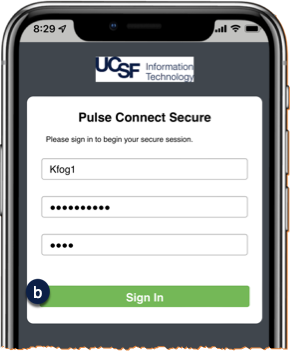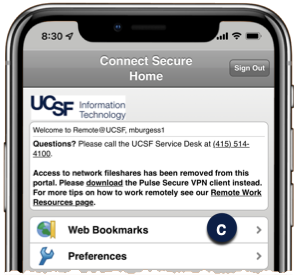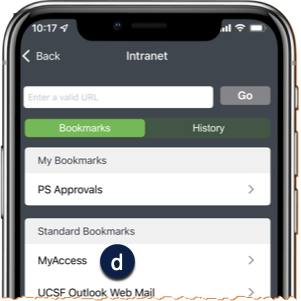This step-by-step guide explains how to log into PeopleSoft Mobile Approvals to approve or deny journals on Apple iOS or Android devices.
About PeopleSoft Mobile Approvals
Journal Approvers may access PeopleSoft Mobile Approvals to approve or deny their assigned journals. PeopleSoft Mobile Approvals does not provide the ability to fully review a journal and it should not be used to approve or deny journals that you have not first fully reviewed in PeopleSoft Financials using your laptop/desktop computer. Approval and denial mechanics are identical in the mobile version, except for replacing your mouse and keyboard with your mobile device's tap and drag gestures.
See How to Review and Approve or Deny PeopleSoft Journals (opens in new window) for complete details.
Device Requirements
You can access PeopleSoft Mobile Approvals using a web browser on a variety of Apple iOS and Android phones and tablets.
All devices used for UCSF business, including smartphones and tablets, must adhere to UCSF Minimum Security Standards for Electronic Information Resources (opens in new window). To use the mobile application, users must either be connected to the UCSF network or to the UCSF Virtual Private Network (VPN).
How to Connect to PeopleSoft Mobile Approvals While on Campus
To access PeopleSoft Mobile Approvals on your device while on campus, use the UCSFwpa secure wireless service. Wireless service is widely available in clinical, research, and administrative buildings across campus:
- First, connect your Android device (opens in new window) or your Apple device (opens in new window) to UCSFwpa - UCSF's secure wireless service.
- Open your recommended web browser, navigate and log into MyAccess (opens in new window).
- Scroll down to locate and select PeopleSoft Financials from the application menu. If you have set MyAccess to display "Favorites", you may need to change to "All Apps" or search for PeopleSoft.
The PeopleSoft homepage and Approvals tile display .

How to Use the VPN Web Portal to Connect to PeopleSoft Mobile Approvals Remotely
To use PeopleSoft Mobile Approvals remotely, you must first connect to the UCSF network using a Virtual Private Network (VPN) connection. UCSF's VPN Web Portal provides secure access to UCSF networked resources from your web browser without the need to install a separate application. Anything outside the browser is not secured. To connect using the VPN web portal:
- Find the latest instructions on connecting to UCSF's VPN Web Portal on the IT website (opens in new window). You will be prompted to sign in with your UCSF Active Directory account and DUO authentication .
- Upon successful login, tap Web Bookmarks from the VPN menu .
- From the Web menu, tap MyAccess . Log in with your MyAccess credentials.
- Scroll down to locate and select PeopleSoft Financials from the application menu. If you have set MyAccess to display "Favorites", you may need to change to "All Apps" or search for PeopleSoft.
The PeopleSoft homepage and Approvals tile display. (not shown)
For instructions on bookmarking within the VPN Web Portal, visit the VPN Web Portal (opens in new window) page on the IT website.