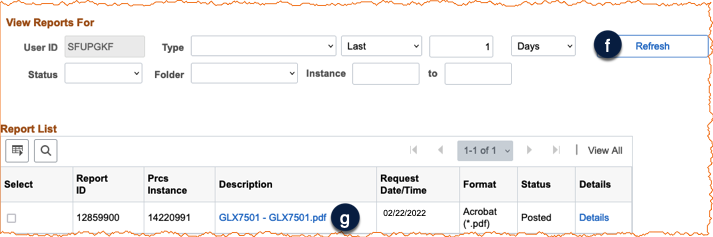If you need to print or save a PDF of a PeopleSoft journal, you can do so using the Print Journal process from the journal’s Lines tab. The process creates a PDF file that can be saved or printed. There is no requirement to save PDFs or print journals; PeopleSoft is the system of record. This step-by-step guide explains how to download and/or print a PeopleSoft Journal PDF file.
How to Select a Journal for Printing or Saving
- Log into MyAccess (opens in new window). (not shown)
- Scroll down to locate and select PeopleSoft Financials. (not shown)
- Click on the General Ledger tile , followed by the Create/Update Journal Entries tile .
- Click on the Find an Existing Value tab and search for the journal you wish to print using your preferred search terms. (not shown)
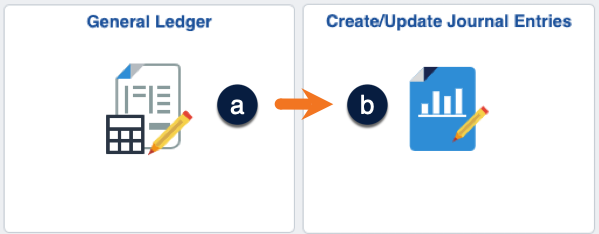
How to Run the Print Journal Process
- Click on the Lines tab if necessary. (not shown)
- Select Print Journal from the Process drop-down menu .
- Click the Process button .
- A process will begin in the background to create a PDF file of the journal. The Report Manager link now displays. To access the PDF, click the Report Manager link (opens in a new tab/window).
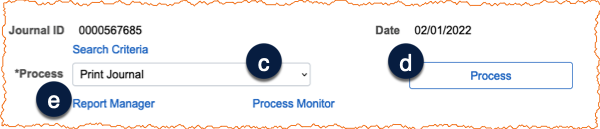
How to Open the Journal PDF in the Report Manager
- Until processing is complete, your journal report may not show in Report Manager. Click the Refresh button periodically to check until your PDF file displays .
- Click the Description link you want to print. Usually, this will be the first entry in the Report Manager window and will have the .pdf extension .
Your browser will open a new window or tab where the PDF of the selected journal will be displayed. Use your browser's print and/or download buttons as required.