Research Services Analysts (RSAs) and department users granted the proper security may use the UCSF Research Administration System (RAS) to manage the Subawards issued under an Award. This step-by-step guide explains how to monitor the Subaward’s amounts authorized, amounts invoiced, and amounts paid.
How to View Subcontract Information from the Award Profile
- Sign into MyAccess. (not shown)
- Scroll down to locate and select PeopleSoft Financials from the application menu. If you have set MyAccess to display "Favorites", you may need to change to "All Apps" or search for PeopleSoft. (not shown)
- Click the Research Administration tile , followed by the RAS Menu tile .
- Enter the Award Profile search criteria and click Search. (not shown)
- If an exact match is found the Award Profile page will display .
- If multiple values match your search criteria, click on the link for your desired award. (not shown)
- Click the Subrecipients tab on the Award Profile page .
- Click the Subrecipient Document Page link to view attached documents such as the executed contract . The Subrecipient Document page displays.
- Click the Subrecipient Voucher Detail Page link to view vouchers on the Subrecipient Subcontract tab . The Subrecipient Subcontract tab displays.
- On the Subrecipient Document Page:
- To view a document, click its corresponding view attachment icon .
- To return to the Subrecipients tab, click Return to Subrecipient Page .
- On the Subrecipient Subcontract tab:
- To return to the Subrecipients tab click Award-Subrecipient .
- Click Award Periods to jump to the Award Periods tab of the Award Profile page .
- On the Award Periods tab:
- Click the Project Level Periods link to view Award Project Periods in a pop-up display .
- Click either the X in the upper right corner of the pop-up or the OK button to close the Award Project Periods window .
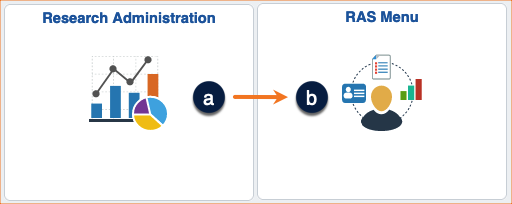
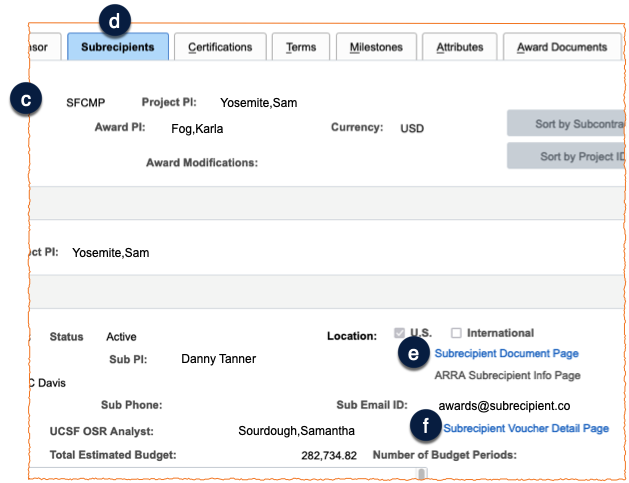
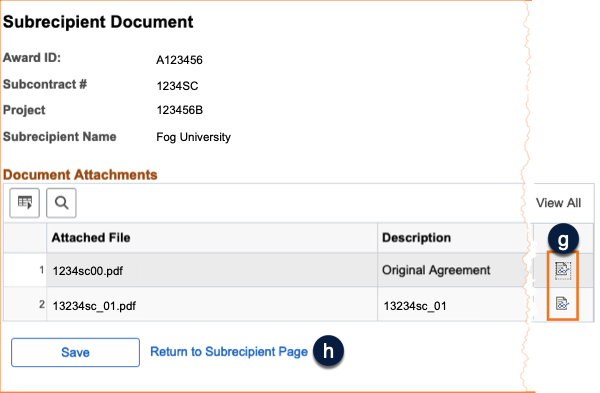
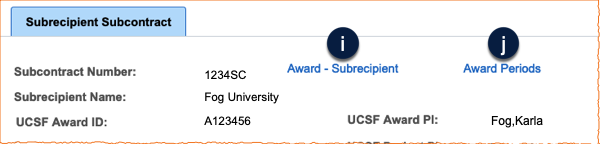
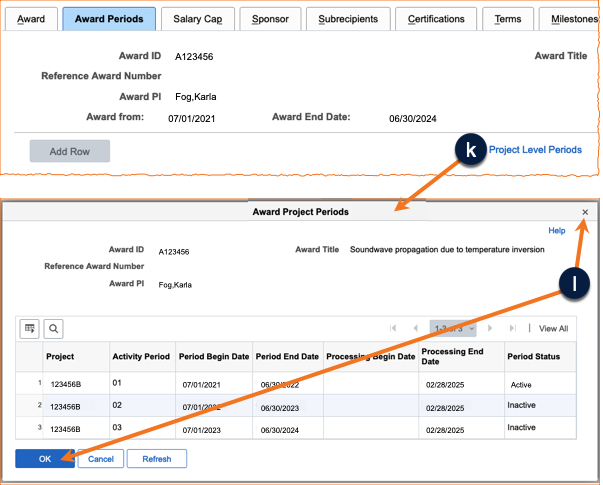
How to View Subaward Information in Department Based Reports
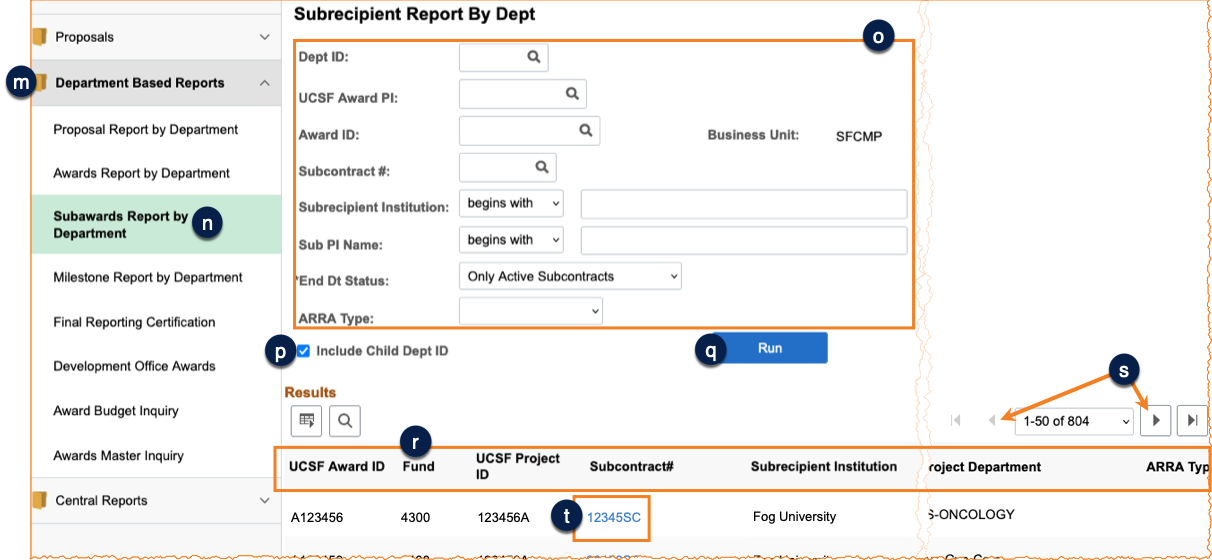
The Subrecipient Report by Dept can be used to review all subawards for a Dept ID, UCSF Award PI, Subrecipient Institution, or a specific Subcontract # when you do not have the associated Award number.
- Sign into MyAccess. (not shown)
- Scroll down to locate and select PeopleSoft Financials from the application menu. If you have set MyAccess to display "Favorites", you may need to change to "All Apps" or search for PeopleSoft. (not shown)
- Click the Research Administration tile, followed by the RAS Menu tile. (not shown)
- Click the Department Based Reports folder in the RAS Menu .
- Click the Subawards Report by Department link .
- Enter your desired search criteria to narrow your report .
- The default is to Include Child Dept IDs . Uncheck if you want to exclude Child Dept IDs.
- Click the Run button . The report displays at the bottom of the page.
- You can change the order of the subcontracts list by clicking on any of the column headers .
- Click the forward or back buttons to view additional report pages .
- To view details, click the Subcontract# hyperlink . The Award Profile Subrecipients tab is displayed.
