WorkCenters are designed for specific roles and provide a central area to access key activities. They enable access to various pages and daily tasks without leaving the WorkCenter, which reduces the time required to navigate through menus. The Asset Management WorkCenter enables Equipment Custodians and others with a role assignment in the Asset Management module (e.g., Custodial Delegate, Curator, Maintenance or RRP Admin) to quickly access pending transactions for review, equipment inventory modification requests in process, and other information related to equipment inventory maintenance.
This step-by-step guide explains how to access and understand the functionality of the Asset Management WorkCenter.
How to Navigate to the Asset Management WorkCenter
The Asset Management WorkCenter can be accessed in two ways:
- Notification sent from the PeopleSoft Asset Management System that requires your attention:
- Click the hyperlink in the email to open your WorkCenter . If you are not signed into MyAccess, you will be prompted to sign in before navigating to your WorkCenter.
- Manual Navigation:
- Sign into MyAccess (opens in new window). (not shown)
- Scroll down to locate and select PeopleSoft Financials from the application menu. If you have set MyAccess to display "Favorites", you may need to change to "All Apps" or search for PeopleSoft. (not shown)
- Navigate to your WorkCenter by clicking on the Asset Management tile , followed by the Asset Management WorkCenter tile .
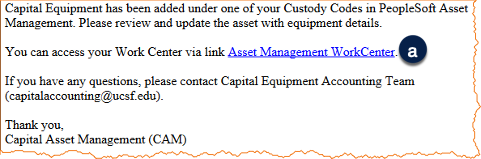
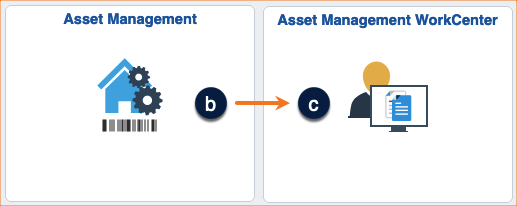
How to Use the Asset Management WorkCenter Sections
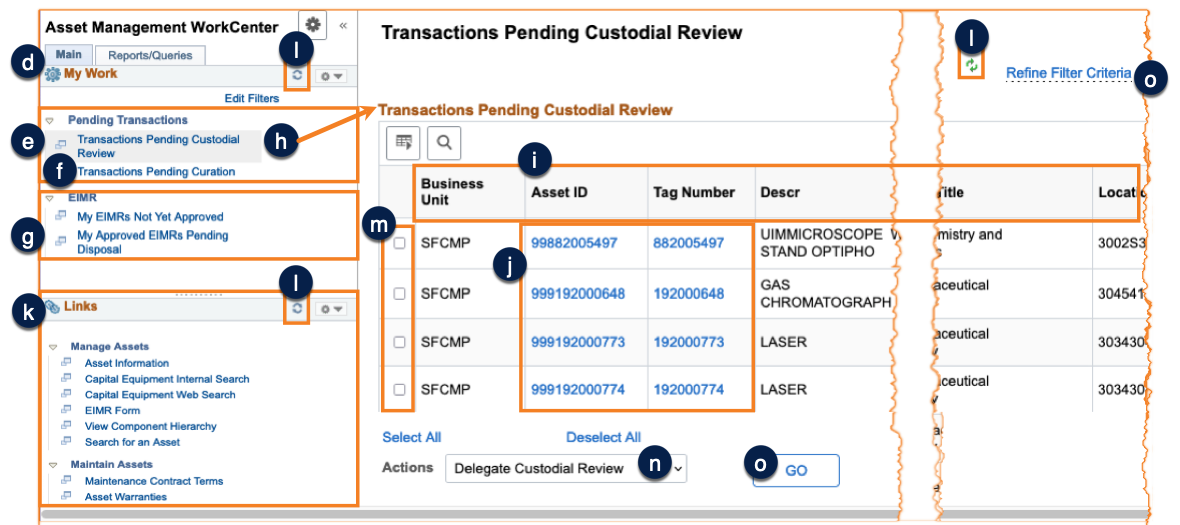
- My Work
- Displays Pending Transactions or new equipment from BearBuy .
- Users with Maintenance roles will see notifications of Service Contracts or Warranties expiring. (not shown)
- Users with Curator roles will see Transactions Pending Curation .
- Displays Equipment Inventory Modification Requests (EIMR) .
- Users with Custodian roles will see any EIMR processing initiated.
- Clicking a hyperlink in the My Work section opens the associated detailed list of items on the right side of the WorkCenter .
- Click a column heading to sort in ascending or descending order .
- Click a hyperlink to open the item in a pop-up window that enables you to perform actions .
- Clicking a hyperlink in the Links section enables you to initiate other actions, such as equipment searches .
- Refresh icon : Click to view the latest data in a section.
- Actions: Select one or more records using the checkboxes , then select one of the following Actions from the drop-down before clicking GO :
- Delegate Custodial Review assigns equipment to a delegate to update the selected equipment records. Note, Custodian Delegate must be set up in PeopleSoft. An email notification is sent to the delegate with hyperlinks to access the equipment records.
- Curate Assets to curate the selected equipment if there is not a need to update the equipment with additional information.
