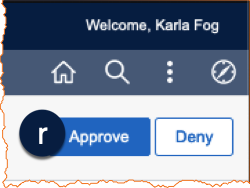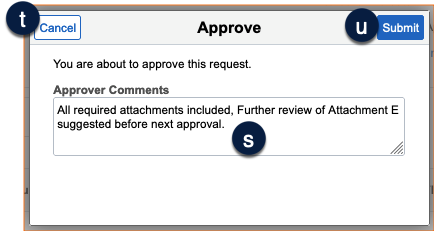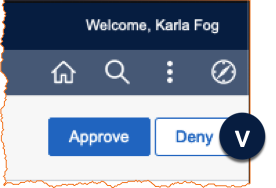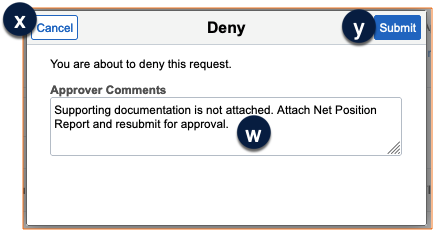This guide explains Journal Approver responsibilities and how to review and approve or deny a journal in PeopleSoft.
Logging In and Navigating to Pending Approvals in PeopleSoft
- Log into MyAccess (opens in new window) (not shown). Scroll down to locate and select PeopleSoft Financials from the application menu. If you have set MyAccess to display "Favorites", you may need to change to "All Apps" or search for PeopleSoft.
- Click the Approvals tile from the homepage to open a subset of your Worklist which shows only transactions where you are listed as an Approver . This tile also includes a counter showing the number of transactions awaiting your approval.
Note: Journal Approvers can also click the Worklist tile to identify and review journals requiring their approval.
- The Pending Approvals list includes all transactions where you are listed as Approver, not just journals. Click anywhere on the Journal you want to review .
- From the Journal page, you can:
- Go back to your Pending Approvals by clicking the back button .
- Access attachments by clicking View Attachments . Note, you will also be able to review attachments directly from the journal page when fully reviewing the journal. See instructions for reviewing attachments in the How to Review Attached Files and UCSF Attachment E section of this guide.
- Click on Approval Chain to review this journal's approval workflow .
This is not the page you should use to determine if the journal should be approved or denied as this page may not provide all journal information. The best practice is to review the journal in its entirety, so you get a complete picture of the entered journal, and are able to accurately determine if the journal is compliant with all policies and procedures. Return to this page after your full review to Approve or Deny the journal.
- To begin your review, click the Go to Journal Entry Page link . The Lines tab is displayed in a new window/tab.
Note: Do not close the Journal window/tab. You will return here after your review to Approve or Deny.
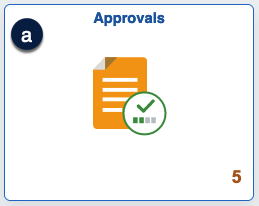
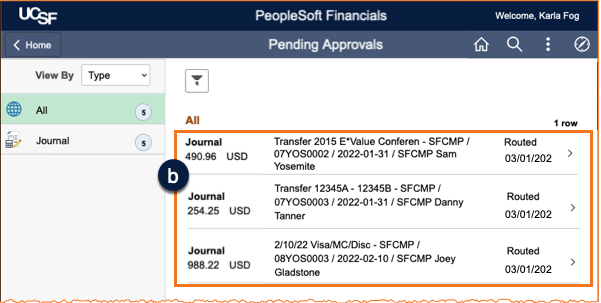
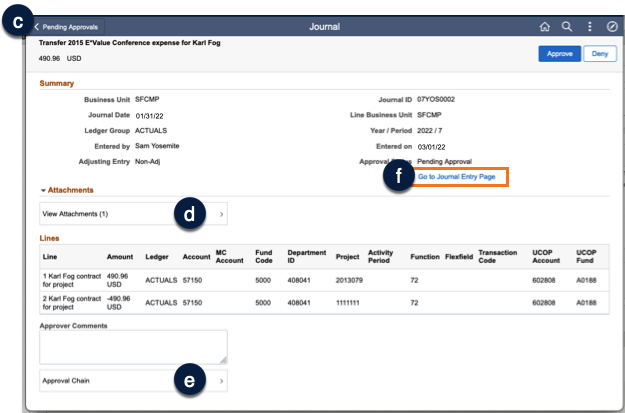
How to Review the Lines Tab
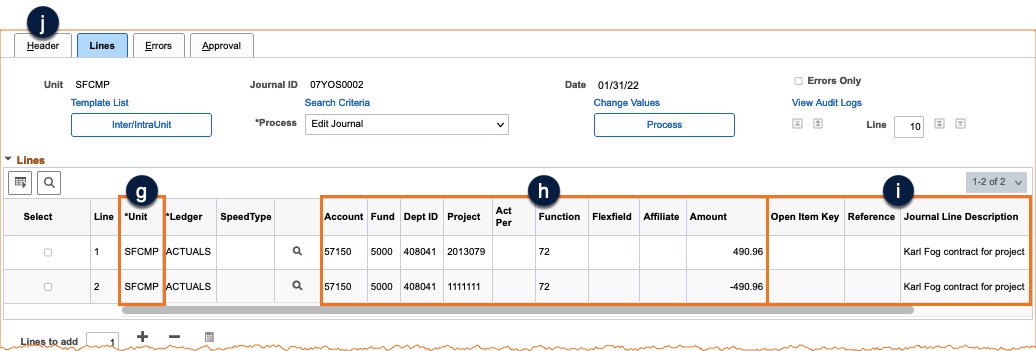
For each line:
- Ensure the Dept ID used on the line is within the entered Business Unit. For example, if the Business Unit is SFCMP the Dept ID must be a Campus department, and if SFMED the department must be part of UCSF Health .
- Review the chartstring information :
- Ensure the correct Account and Fund are used for the transaction, and that Account is not payroll related. (A salary cost transfer should be used to transfer payroll expense.) Net Position transfers should always have the same 78xxx Account on both the debit and credit and should net to zero.
- Review the Dept ID, Project, and Function and ensure they are not just valid, but that they are correct. For Sponsored Projects, the correct Activity Period must also be used.
- For any ACTUALS journal entries, confirm the Amount and sign are correct:
- A debit (+) sign is used to increase expense/decrease revenue or net position.
- A credit (-) sign is used to decrease expense/increase revenue or net position.
- For sponsored projects BUDGETS ledger journals, remember that Amount and sign are the opposite of ACTUALS.
- A debit (+) sign is used to decrease an expense budget/ increase a revenue budget.
- A credit (-) sign is used to increase an expense budget and decrease a revenue budget.
- Review Open Item Key, Reference, and Journal Line Description to determine if they are helpful, meaningful, and align with the purpose of the journal .
- For Source code 320 Cash Journal and 323 Credit Card Journal debit lines, Amount, Reference, and Journal Line Description, are completed as documented in How to Prepare, Edit, and Submit Cash Journals in PeopleSoft (Source Code 320) (opens in new window) and How to Prepare, Edit, and Submit Credit Card Journals in PeopleSoft (Source Code 323) (opens in new window).
- Continue your review by clicking the Header tab .
How to Review the Header Tab
- Verify the Journal Date. If the date is incorrect, deny the journal and ask the Preparer to copy the journal, correct the date, and resubmit it .
- Make sure the Long Description adequately describes the purpose of the journal. It should clearly state the journal’s purpose and be informative enough for anyone to understand the nature of the journal without reviewing any other item .
- Review the Source code and ensure Source code specific rules and policies are being followed prior to approving the journal :
- 320 Cash Journals should include dates the cash was received and deposited;
- 323 Credit Card Journals should include settlement receipt date;
- For 555 Recharge Journals, the Reference Number should contain the correct recharge approval Project ID (assigned by the Budget Office).
- Click the Attachments link to review documents attached to the journal and follow the steps outlined in the How to Review Attached Files and UCSF Attachment E section of this guide .
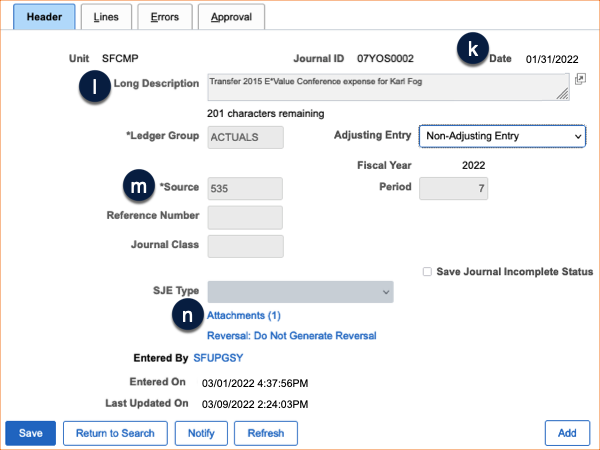
How to Review Attached Files
- Click the filename to open an attachment in the system viewer for the related file type (e.g., Acrobat for PDFs, Excel for .XLSX, or Word for .DOCX files) .
- Be sure the attachment provides adequate support to help anyone (not just those within the department) understand why the journal was created, and how the amounts were calculated.
- Only the original Preparer can delete attachments. Though you as the Approver may add additional attachments, it is a best practice to Deny the journal and instruct the preparer to attach the additional documentation required.
- Click either the OK button or the X icon in the upper-right corner of the window to return to the journal view when finished reviewing all attachments .
Some journal source codes require specific Attachments. Carefully review the table below and ensure Source code specific attachment policies are followed before continuing to approve the journal. Should a document be missing, Deny the journal with a comment explaining what document should be attached to the journal before resubmission.
Additional Attachment Requirements
|
Source Code/Description |
Attachment Requirements |
|---|---|
|
320 Cash Journals |
|
|
323 Credit Card Journals |
|
|
535 Financial Journals |
|
|
545 and 547 Cost Transfer Journals |
|
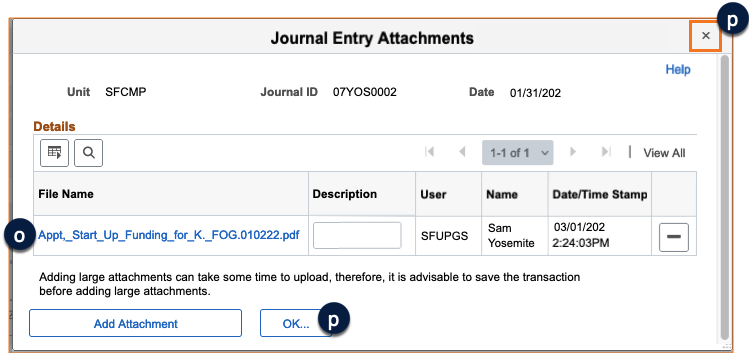
How to Review UCSF Attachment E
For Federal or Federal flow-through projects, the preparer must properly complete the UCSF Attachment E tab . Your job as an Approver is to ensure Attachment E is complete, accurate, and is completed in accordance with policy.
- Attachment E must always be completed if the journal includes federal or federal flow-through funds.
- All pieces of the transfer must conform to federal cost guidelines under Uniform Guidance (opens in new window).
- Partial cost transfers should provide a full explanation of why only part of the cost is being transferred and explain the basis for cost distribution.
- For transfers that are within 120 days of the source transaction posting date, answer question 1. For transfers that exceed 120 days from the source transaction posting date, answer both questions.
- Explanations should meet the criteria of direct benefit, necessity, and relatedness.
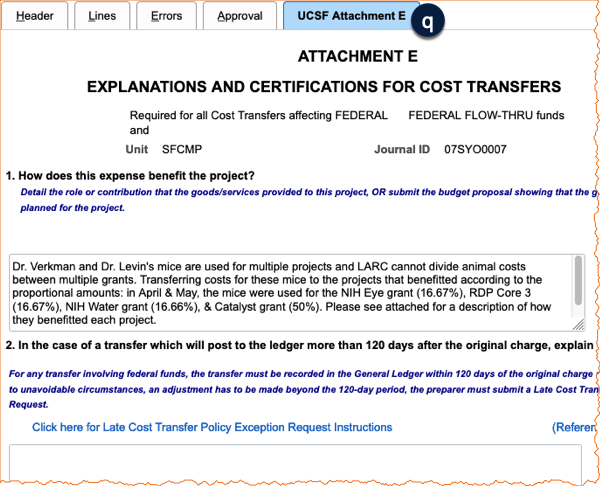
How to Approve or Deny a Journal
After your complete review in the Create/Update Journal Entries component, return to the Journal page (available in another tab or window) to Approve or Deny the journal. In the upper-right corner of the page:
To Approve:
- Click the Approve button .
- Enter optional comments for the next Approver (additional approvals are required for some journal types) .
- Click Cancel if you need to cancel your approval .
- Click the Submit button to approve the journal .
To Deny:
- Click the Deny button .
- Enter required comments to explain why the journal is being denied, and instructions for the Preparer on how to correct any issues before resubmission .
- Click Cancel if you need to cancel your denial .
- Click the Submit button to deny the journal .
Your action is immediately recorded, and the journal is no longer visible on your Pending Approvals or Worklist. In the case of a denial, all other pending workflow, where required by the journal type, is also terminated.