This guide outlines how to understand UCPath Payroll Transactions on the Transaction Detail Report (TDR) and the Distribution of Payroll Expense (DPE) by Account and Alt Account Reports.
Common Differences between the General Ledger (GL) and the Distribution of Payroll Expense by Account (DPE)
Two payroll processes commonly result in differences between the General Ledger (as viewed in the MyReports Transaction Detail Report or TDR and the MyReports Distribution of Payroll Expense by Account or Distribution of Payroll Expense by Alt Account or DPE):
| Payroll Process | Displayed in GL (TDR) | Displayed in DPE | Resolution | Example(s) |
|---|---|---|---|---|
Fails PeopleSoft combo edit when the payroll journal is edited at month-end. |
No |
Yes |
Campus
UCSF Health
|
|
Cannot be processed through payroll system or payroll system is unable to identify a fund source to charge for the expense. Posts directly to the ledger. |
Yes |
No |
|
|
Tips on Filtering Payroll Transactions in the MyReports Transaction Detail Report (TDR)
- You can limit your report to display only Payroll transactions by using the “Transaction Type” section of the Report Specific Filters . To select only Payroll transactions, click the Payroll option ; the other items (all selected by default) are automatically deselected.
- In addition to suppressing the other transaction types, you can customize the report output to display the Journal ID and Journal Preparer columns. Select the check boxes for “Journal ID” and “Journal Preparer” in the Display Columns picklist on the filter page , or in the report view , and then click “Refine Display Columns” , select the check boxes for “Journal ID” and “Journal Preparer” and then click the “Update” button .
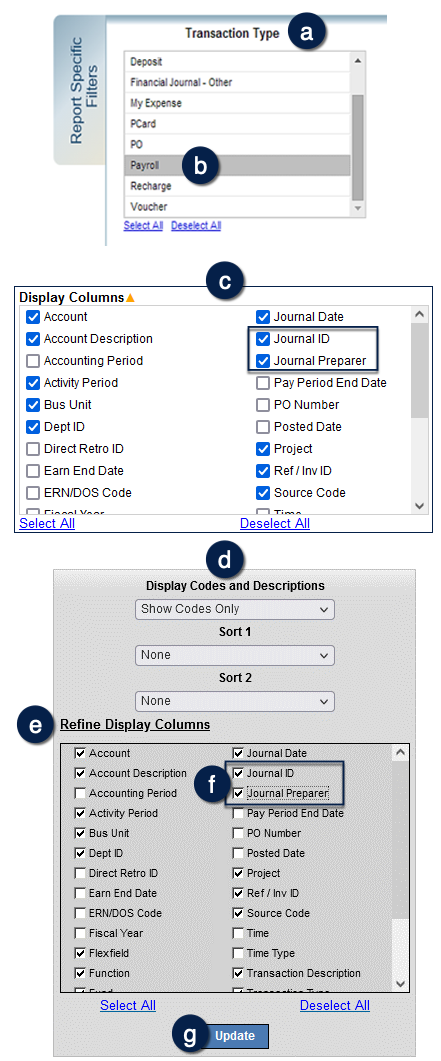
Understanding How UCPath Payroll Transactions are Displayed in the TDR and DPE Reports
Expenses processed through UCPath display with Journal ID LL########. The following example shows how these transactions are displayed:

Additional Information & Assistance
- If you have questions regarding payroll differences between the GL and DPE, please contact [email protected] with a detailed description.
