The Foreign Affiliate Net Position Report displays Net Position of a Dept ID, Fund, or Project including current year revenues, expenses, and other changes in the respective foreign currency for a selected data range.
What Can I Learn from the Foreign Affiliate Net Position Report?
Net Position is reported at the Fund/DeptID/Project/Function/Flexfield level and is updated daily in MyReports.
Report Date Filters
The default date range starts in July of the current fiscal year and ends with the current open month of the same fiscal year.
Chartstring Filters
- In addition to the required filters on the filter page (*), at least one conditional filter with an orange triangle (▲) must be selected.
- The Account field is not available in the chartstring filter to ensure the correct calculation of Net Position.
Report Specific Filters
Using the Report Specific Filters allows for further refining of results:
- Choose Positive Net Position, Deficits Only, or All (default) .
- Display Codes and Descriptions – Display Codes Only, Descriptions Only, or both Codes and Descriptions (default) .
- Report Sort 1 and Report Sort 2 allow you to apply one or two sort options to the report output .
Additional chartfield parameters may be selected as desired. See the Filtering and Running Reports in MyReports job aid for additional information and Tips & Tricks for using the filters to configure your report criteria.

Report Output Selection

- In addition to the report output selections of On Screen HTML (default), PDF, and Excel , you can choose Unformatted Data .
- The Unformatted Data output returns an Excel file that has no special formatting and a single row for column headings, making it the best source for pivot tables and other advanced spreadsheet analysis.
- Select your desired report output and click the Run Report button .
Working in the Report View
- Change the Codes and Descriptions display using the drop-down menu in the upper right-hand corner of the report. Click Update to refresh .
- You may further refine your report using the Sort 1 and Sort 2 options to group and sort records with a subtotal for each grouping .
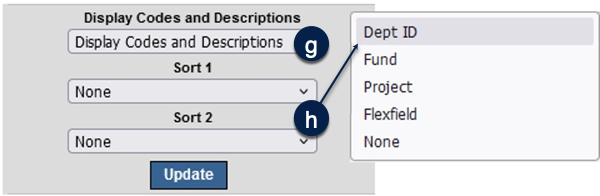
Tips and Tricks
- Net Position End of Period is calculated as:
- Net Position Beginning Balance + Revenues – Expenses + Other Changes
- Click on the blue underlined amounts to drill-through Revenues, Expenses, and Other Changes to display transaction details.
- Net Position at the Function and Flexfield level is rolled up to the Fund/DeptID/Project level at year-end for all Business Units.
- Departments using Flexfields as a multi-year tracking tool for reporting can track all General Ledger Revenue, Expense, and Other Changes transactions across fiscal years. However, the Net Position balances at the Function and Flexfield levels will always revert to zero at the beginning of each fiscal year.
- The Report Date Range for this report can be changed by Month.
- Reports run for chartstrings that include Function or Flexfields will not show a Beginning Net Position balance at the start of each fiscal year. (Refer to the Understanding Net Position job aid for more details.)
- You can sort in ascending or descending order on any column by clicking the up (▲) and down (▼) icons.
- Report outputs may contain transactions in multiple currencies. You can set one of the Report Sort filters to Business Unit or Currency Code to show report subtotals by currency.
- Data in MyReports are available starting from FY2023-24. Please use the nVision Reports for historical reports prior to FY24. For historical transaction details prior to FY24, please use the JRNL_LINE_DETAIL_LOCAL query in PeopleSoft.
Additional Information and Assistance
- More information about MyReports, including how to request access and additional training, can be found in the MyReports section of the Controller’s Office website.
- If you require help with a technical problem or have a question about a specific report, contact the Controller’s Office Solution Center at [email protected] or 415.476.2126.
- To stay informed about MyReports news, follow the directions on the MyReports section of the Controller’s Office website to join the MyReports ListServ.
