Daily Coverage shows how a schedule differs from staffing requirements by comparing the daily variance between the staffing plan and the current schedule for a shift or schedule zone, for one or all jobs.
The Daily Coverage add-on shows the difference between the number of employees required (Planned) and the number of employees who are scheduled for a job (Scheduled), for the selected time span.
- Planned: Required coverage from the Staffing Plan that is configured in the Workload Planner.
- Scheduled: Number of employees whose shifts cover the span exactly and have no job transfers. Scheduled breaks do not affect the value.
The data that appears depends on the following settings:
- Selected time span
- Counts or coverage view
- Individual job or total jobs
- Exact match system setting
This guide for managers in departments using MyTime Advanced Scheduling outlines the steps necessary for reviewing daily coverage data in the Schedule Planner.
Viewing and Evaluating Daily Coverage
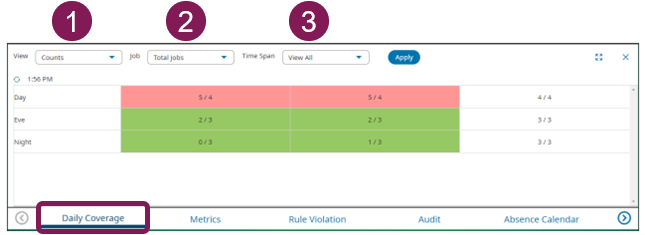
|
|
|
|---|---|---|
|
|
|
