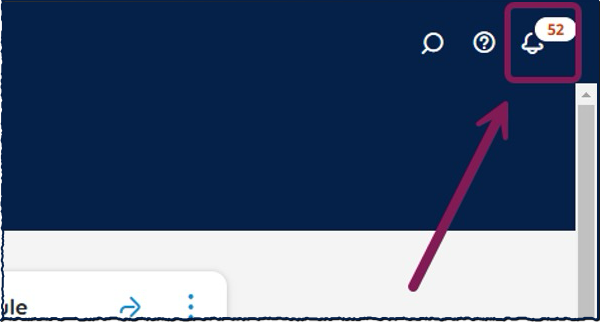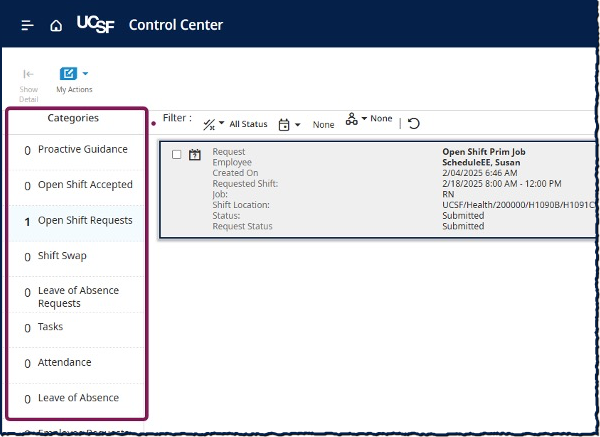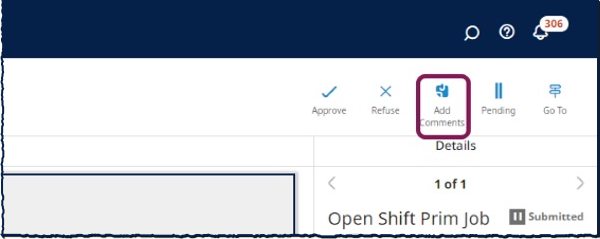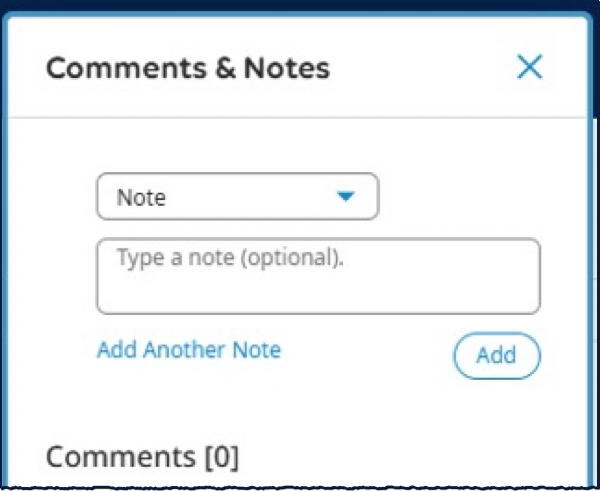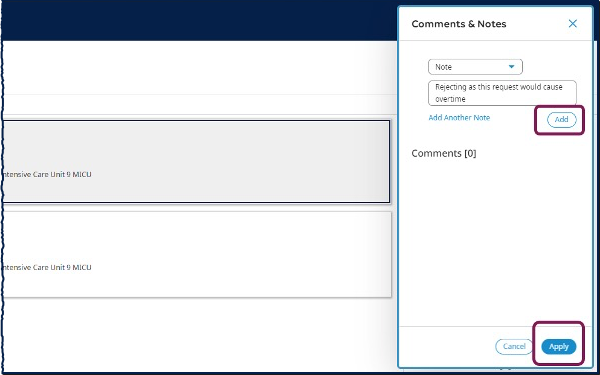When employees request to pick up an open shift, you can review and act on the requests in the Control Center. This guide for managers in MyTime Advanced Scheduling departments covers the steps required to review, approve, and add comments to employee open shift requests.
Responding to Open Shift Requests
- Select the notification icon in the top right of the screen.
- From the Control Center panel, you can Approve or Refuse the request.
- If you would like more information, you can select the request and be taken to the Control Center.
- The Details panel includes the request information, including employees who have requested the same shift, request details, rule violations, comments, and request status history.
- If a Rule Violation will be triggered by approving this request, you can expand the Rule Violations section to see the severity.
- If the employee added comments to the request, they are viewable in the Comments & Status History section.
- After reviewing this information, you can Approve, Refuse, or mark the request as Pending. If the request is approved, the open shift is added to the employee's schedule and the request status changes to Approved.
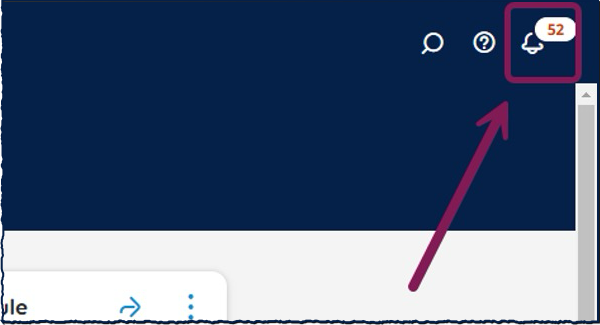
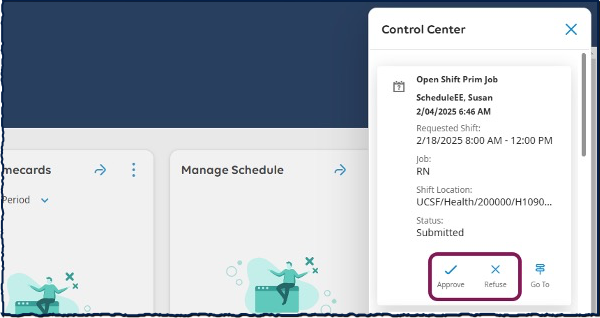
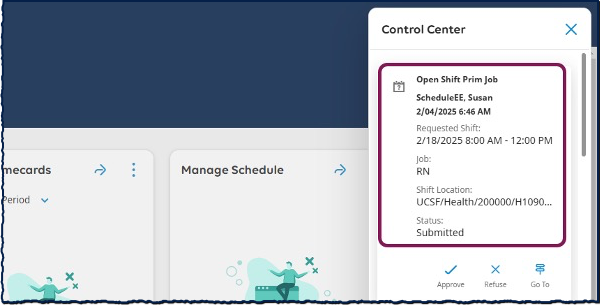
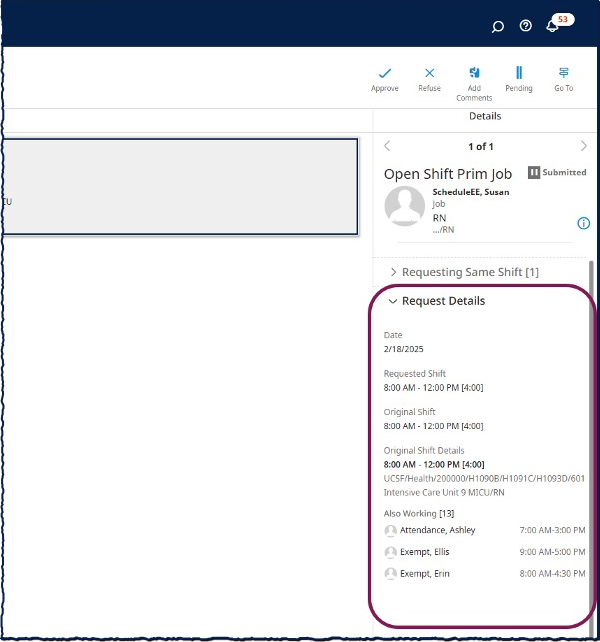

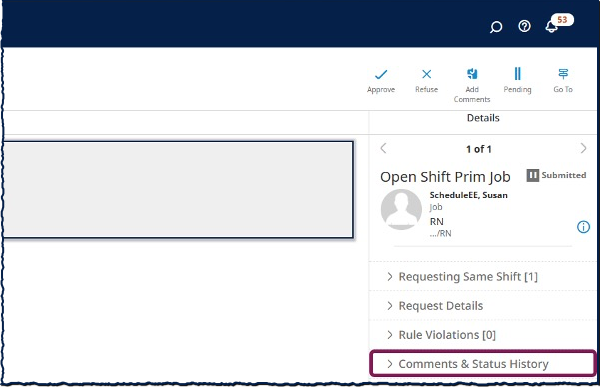
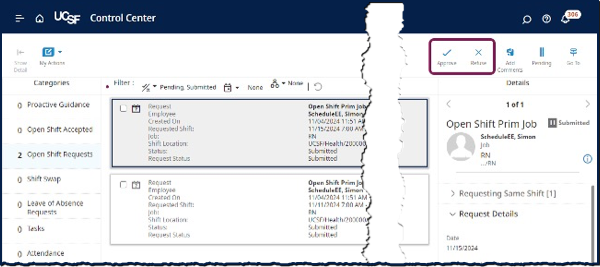
How to Add Comments
- From the Home Screen, navigate to the Control Center by selecting the tile or the bell icon in the top right of the screen.
- From the Categories pane, select either Request to Cover or Open Shift Requests.
- Select the request that you would like to review.
- Select the Add Comments action icon.
- In the Comments & Notes slider, enter a comment or note.
- Select Add. Then select Apply.
- You can review request updates, including comments, notes, and status changes, by checking the Comments & Status History section of the request details.