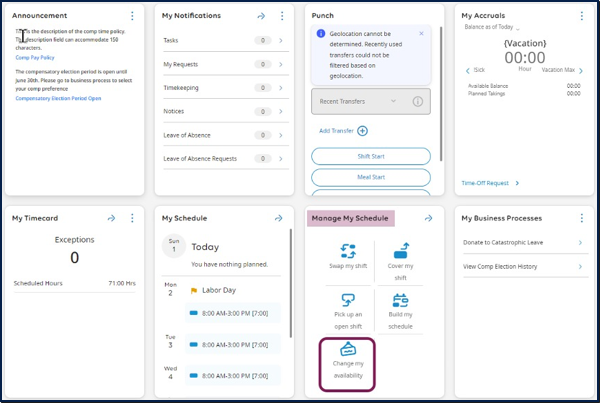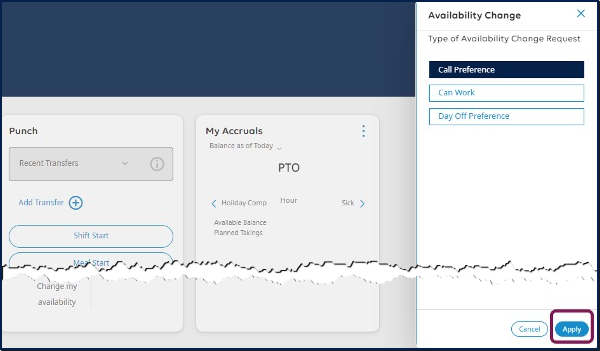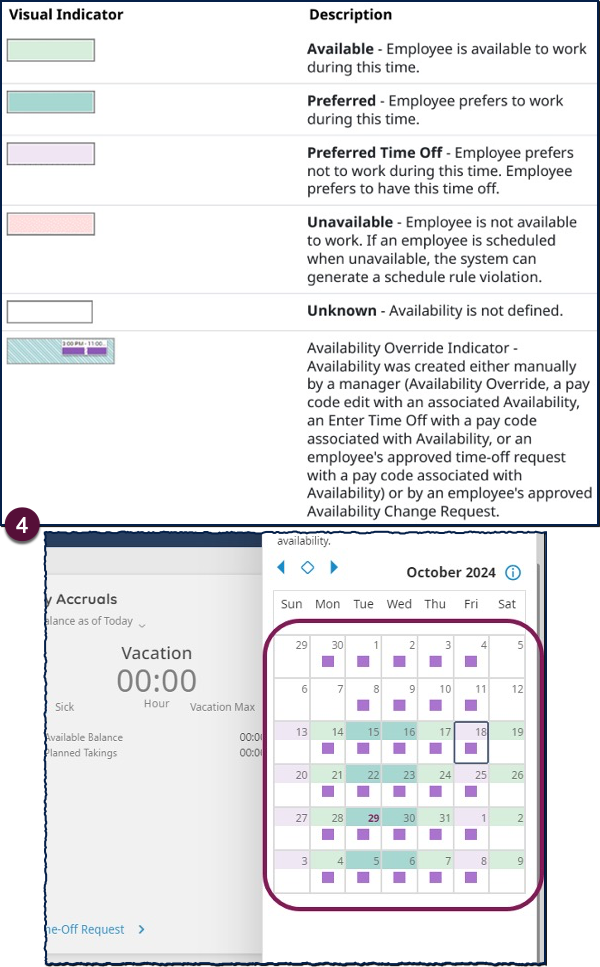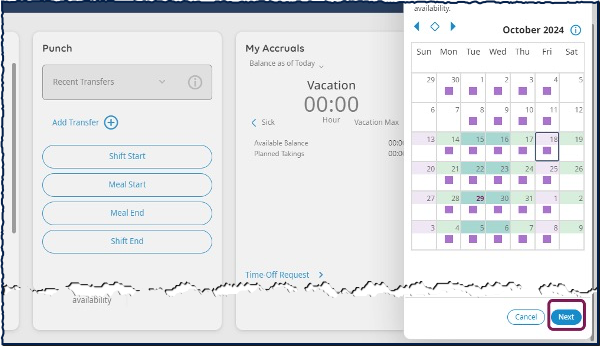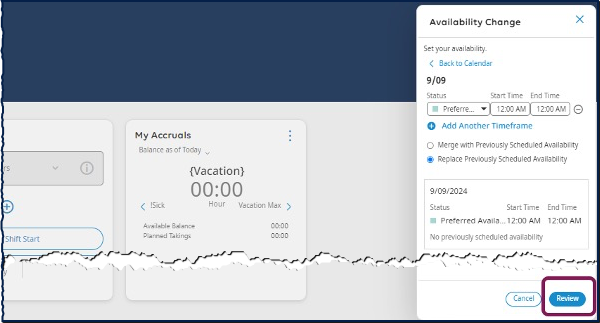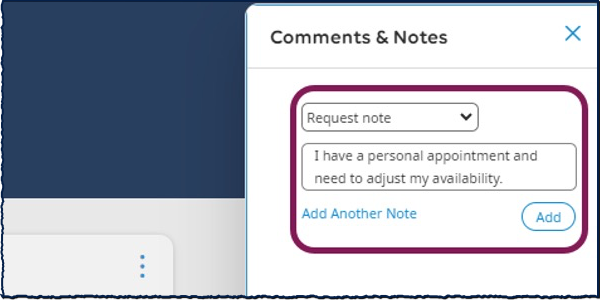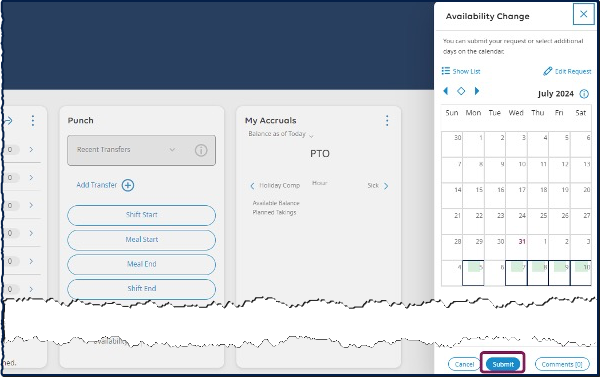With MyTime Advanced Scheduling, you can submit changes to your defined availability for your schedule when needed. You can define whether or not you are available to work. Once submitted, managers can view your availability in the schedule when they are creating the schedule. This guide provides an overview of submitting an Availability Change Request.
Submitting Availability Change Requests
- From the Home Page, locate Manage My Schedule tile.
- Select Change my availability.
- Select if you would like to submit for your Call Preference, Can Work, or Day Off Preference. Select Apply.
- Select the dates you would like to change your availability. You can review the availability shading based on the image.
- Select Next.
- The status will reflect the choice you made on the first step of the Availability Change menu. Enter the times that you are or are not available.
- Select the Review button.
- Review what you have entered on the previous menu. The calendar is color-coded based on your availability.
- Optionally, you can select the Comments Button to add comments or notes to this change request. This is useful if you would like to request to work in a specific unit.
- Select Submit.