A Hyperfind is a search function used throughout MyTime to identify employees who match specified search criteria. Your search results depend on your level of access in MyTime.
You can select from pre-configured Hyperfinds, including:
- Direct Reports: all employees whose position reports to your position (as defined in UCPath). If you have access to all employees within your department, or indirect reports (i.e., the direct reports of your direct reports), select this Hyperfind to limit to only your direct reports.
- All Home Locations: all employees (that you have access to view) within departments that you are granted access to view.
You can save personal Hyperfinds to use on schedules, timecards, dataview, reports, and other component across MyTime. Only you can access your personal Hyperfind.
Review the steps below to create a personal Hyperfind. For a detailed demonstration, review the Managing Timecards training for managers, available in the UC Learning Center.
How to Create a Personal Hyperfind
Create a Hyperfind from any Time, Schedule, Dataview, or Report page.
- Access the Select Hyperfinds menu.
- In the Locations & Hyperfinds drop-down list, select New Hyperfind.
- On the HyperFind Editor page, in the Ad Hoc field, select No.
- Edit the Hyperfind name (displayed by default as “Ad Hoc”). Select Add Description to enter an optional description.
- In the Visibility field, select Personal.
- Select Add Conditions.
- On the Select Conditions page, use the Filter panel to select one or more conditions from the available criteria.
- For each condition, define the condition and select Add to move it to the Selected Conditions section.
- Select Apply.
- On the Hyperfind Editor page, verify that the conditions are correct. You can select Test HyperFind to view HyperFind results to ensure the conditions are correct.
- Select Save.
Example: the screenshots in this job aid demonstrate how to create a Hyperfind to view only biweekly paid employees whose primary department rolls up to a specific Dept ID.
- On the Select Conditions page, select General Information > Primary Job.
- Use the Search field to search for a specific Dept ID. In this example, all employees who roll up to Dept ID 408040 will be returned.
- Select General Information > Additional Information.
- Use the Additional Information drop-down to select Pay Frequency and enter “B” in the text box. This condition will return all biweekly employees; an “M” will return all monthly employees.
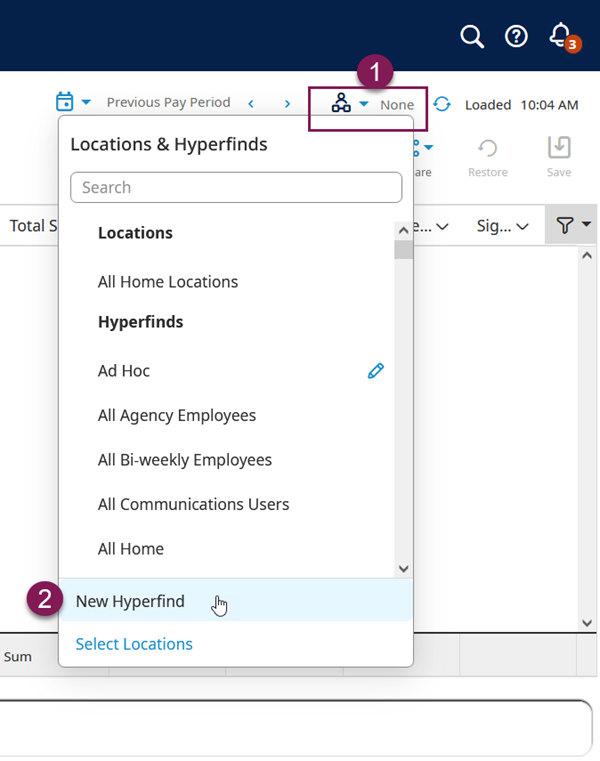
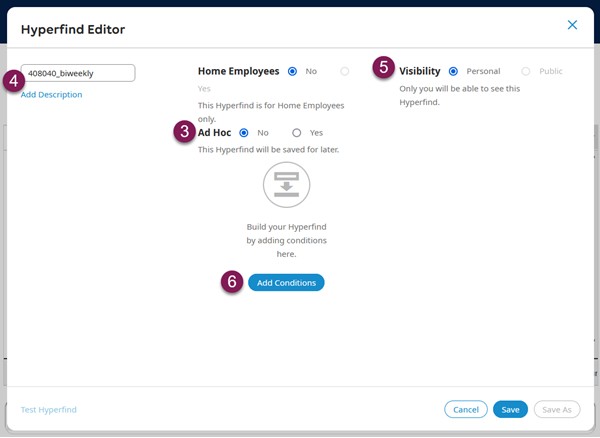
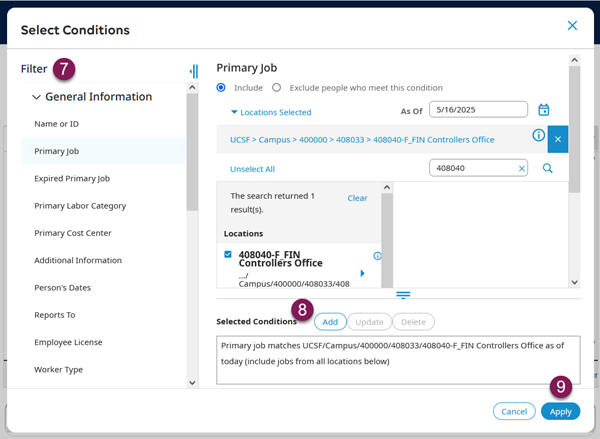
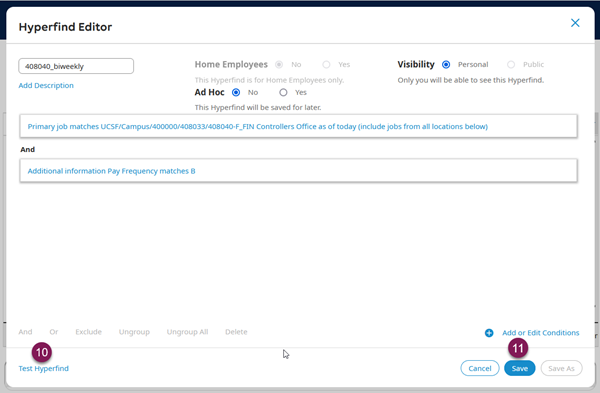
How to Select a Personal Hyperfind
Use your personal Hyperfind query to locate employees based on your custom criteria.
- Navigate to any Time, Schedule, Dataviews, or Reports page.
- Access the Select Hyperfinds menu (see step 1 above).
- In the Locations & Hyperfinds drop-down list, select the name of your personal Hyperfind.
