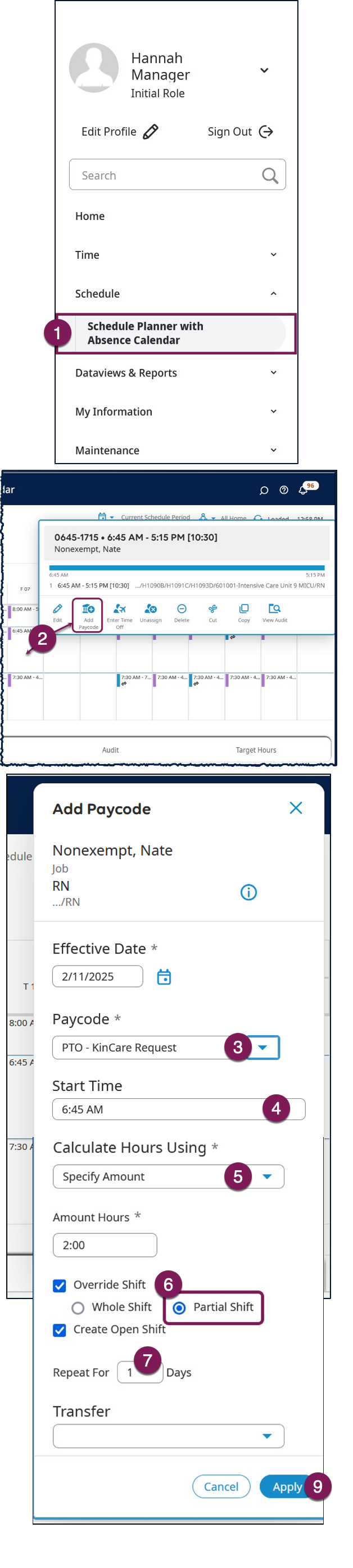When employees are required to work part of their time using a different paycode or need to change part of their worked time to non-worked time, you can schedule the hours using a paycode.
Viewing Employee Schedule Information
- From the Main Menu, select Schedule Planner with Absence Calendar, and then navigate to the applicable Schedule Planner.
- On the schedule, right-click on the shift and select Add Paycode.
- From the Add Paycode panel, select the appropriate paycode from the Paycode drop-down list.
- Enter the Start Time.
- From the Calculate Hours Using dropdown list, select a duration for the paycode:
- Full or Half Schedule Day: The sum or half of the sum of all shifts during the day. Selectable even if the employee has no shifts; if so, the amount is 0:00. Full Schedule Day accounts for breaks, shift differentials, and overtime.
- Full or Half Pattern Day: The sum or half of the sum of all shifts of all patterns associated with the employee on that day. The Amount dynamically updates after changing the pattern. Selectable even if the employee is not associated with a pattern; if so, the amount is 0:00.
- Specify Amount: allows you to enter a duration as Amount Hours (hh:mm).
- Select override options.
- Override Shift: This checkbox is selected by default. Select the Partial Shift radio button.
- Create Open Shift. This checkbox is selected by default.
- In the Repeat For field, enter the number of days this edit applies.
- (Optional) Select Add Comment to enter a reason for the edit.
- Select Apply.
- Select Save. The scheduled shift displays a different color for the time that the paycode applies. Note: You may need to edit the shift or delete a portion of the shift to adjust for meal breaks.