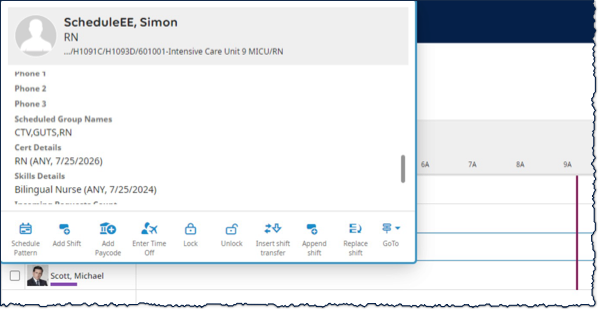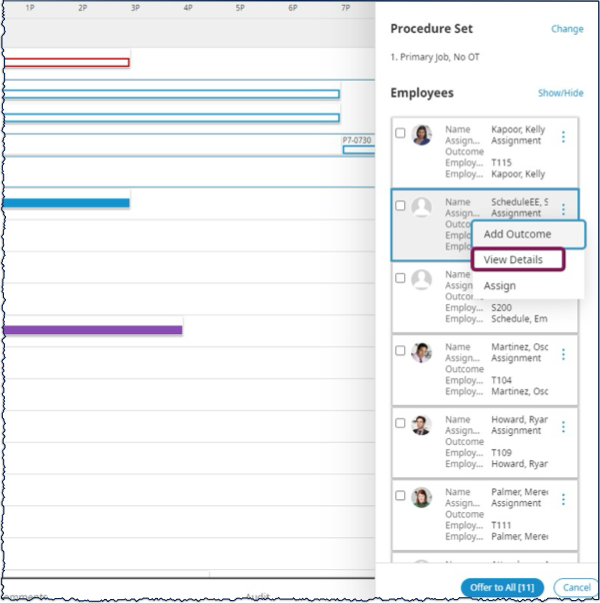Managers can view skills and certifications details of their employees in various areas of MyTime. They can view all employee details using Dataviews, Schedule Planner, and the Call List.
In a Dataview, you can review employee Skills and Certifications details displayed in a single row for each employee. Proficiency and expiration dates appear in parentheses next to the skill or certification, if applicable.
Additionally, you can use Skills and Certifications information in the Schedule Planner and the Call List. This saves time when identifying employees who are qualified to fill open shifts.
This guide outlines the steps to access skills and certifications details in a Dataview, Schedule Planner, and a Call List.
Reviewing Certifications in the Certifications Dataview
- From the Home Page, select the Main Menu, expand the Dataviews & Reports header, and select the Dataview Library.
- In the Dataview Library, in the Scheduling section, select the Certifications Dataview.
- Review the relevant information in the Dataview.
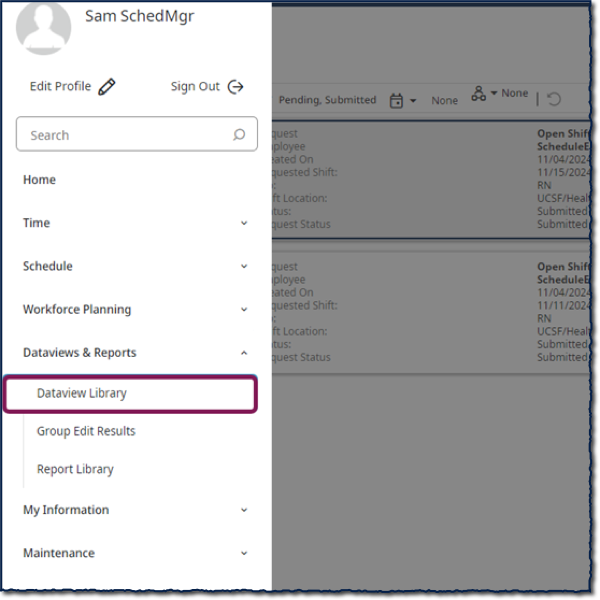
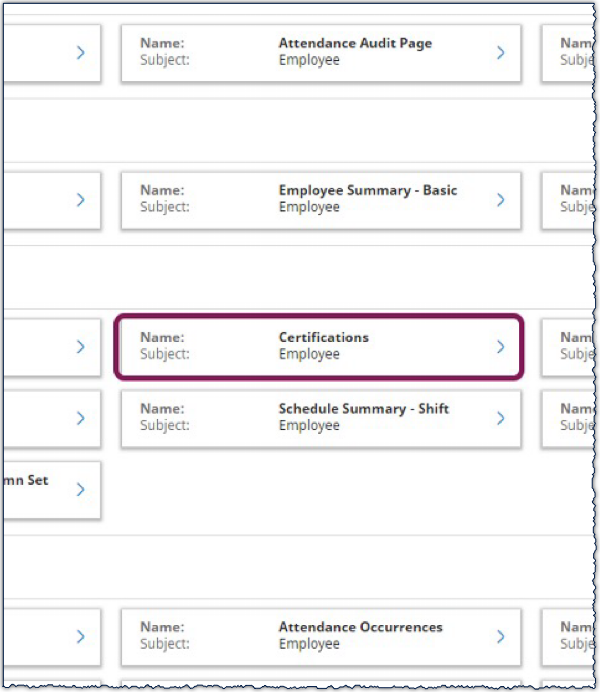
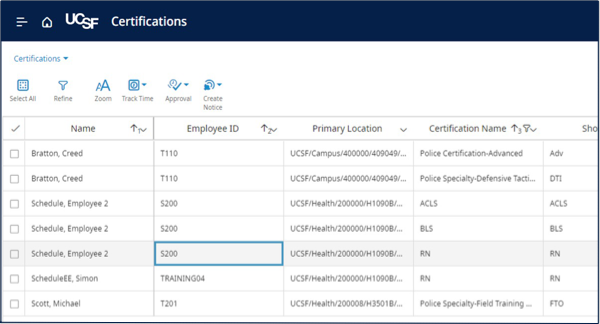
Reviewing Skills and Certifications Using the Schedule and Call List
Method 1 - Using the Schedule to look up the skills of an employee
- From the Home Page, select the Main Menu, Expand the Schedule header, and select a schedule.
- In the schedule, right-click on an employee to see additional information about them. This includes their Skills and Certifications information.
Method 2 - Using an open shift to search for an employee
- To review Skills and Certifications information on the Call List, right-click on an Open Shift.
- Next, select a procedure set and then the three dots “More Button” next to an employee to see the employee details. Here you can review the employee’s Skills and Certification information