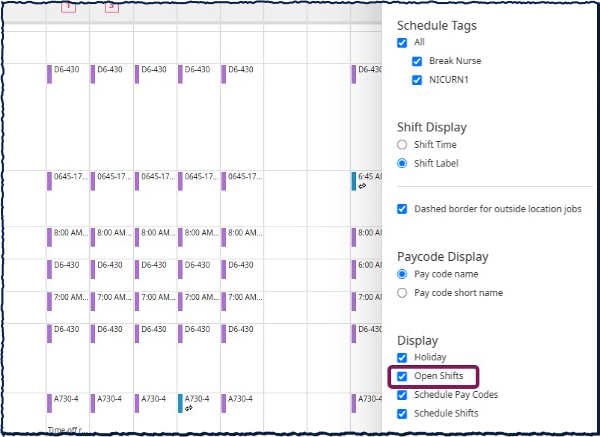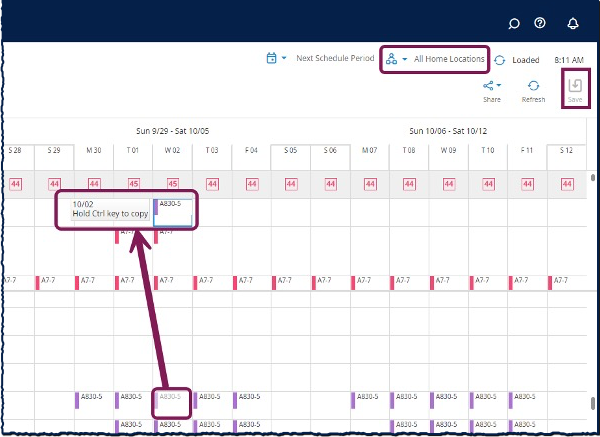This guide for managers in MyTime Advanced Scheduling departments provides step-by-step instructions on how to unassign a shift from an employee.
When you unassign employees from shifts, the shifts become open shifts that keep the same job assignment and times as the original shift. This helps ensure appropriate coverage for the shift.
Be aware that you cannot unassign a shift that is locked or on a locked day.
How to Use the Shift Glance to Unassign a Shift
- From the Schedule page, locate the shift you want to unassign.
- Right-click the assigned shift.
- From the glance, select Unassign.
- Select Save.

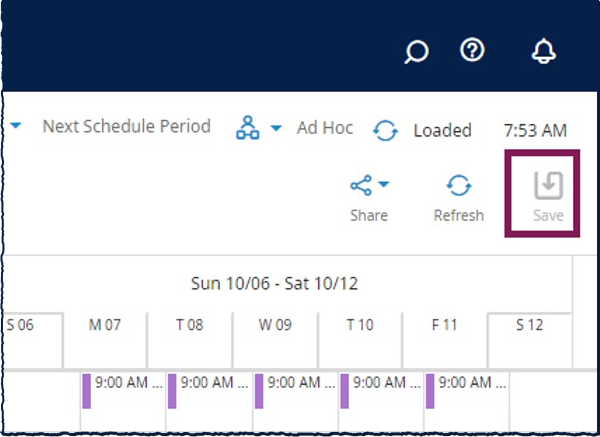
Using Quick Actions to Unassign a Shift
- From the Schedule page, select Quick Actions to access the Quick Actions toolbar.
- Select Unassign.
- Select the shift or shifts you want to unassign.
- Select Unassign again to disable the Quick Action.
- Select Save.
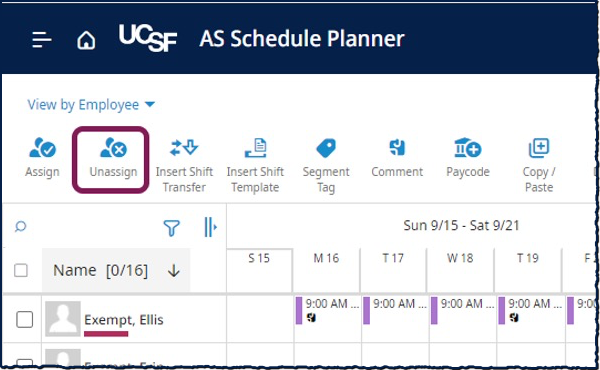
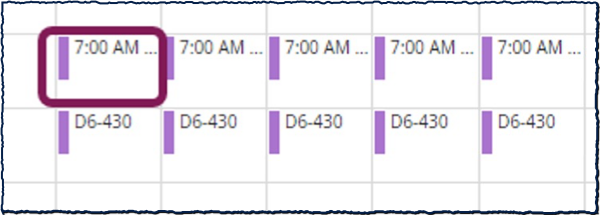
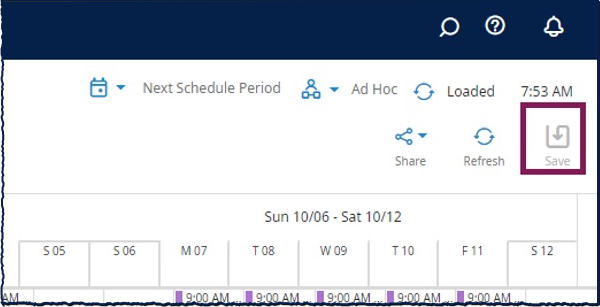
Using Drag and Drop to Unassign a Shift
- From the Schedule page, ensure that the Open Shifts area is visible in the schedule. If it is not, Open the Show/Hide panel and ensure that Open Shifts is checked.
- Ensure that you have selected a Location in the Location/Hyperfind dropdown menu.
- Select and drag an assigned shift into the Open Shifts area.
- Select Save.