The Purchase Order Lien Balance Report displays purchase orders with open balances for the specified search criteria, as of the close of the previous business day. This step-by-step guide explains how to filter and run the report.
What Can I Learn from the PO Lien Balance Report?
- Provides PO Lien Amount, AP Voucher paid, and PO Lien Balance by PO ID.
- Displays standard chartfield information as well as Vendor, PO ID, PO Date, Merchandise and Sales Tax amounts.
- Allows invoice viewing via drill-through to the Purchase Order Inquiry Report.
Report Specific Filters

You can further refine your data or display additional data using these options in the Report Specific Filters section:
- PO Number .
- Vendor enter name or ID number .
- Display Codes and Descriptions .
- Display Codes Only (default)
- Display Codes and Descriptions
- Display Descriptions Only
- Report Sort 1 and Report Sort 2 will sort and generate subtotals by sort group .
See the Filtering and Running Reports in MyReports job aid for additional information and tips & tricks for using the filters to configure your report criteria.
Report Output Selection

- Choose your desired Report Output Selection of On Screen HTML (default), PDF, or Excel .
- Click the Run Report button .
In Excel output, the workbook will contain at least two tabs. The first tab/sheet always displays the entered filter criteria. The second tab/sheet displays the data.
Working in the Report View
- In addition to selecting on the filter page, you can change Display Codes and Descriptions from the report view using the drop-down menu .
- You may further refine your report using the Sort 1 and Sort 2 options to group and sort records with a subtotal for each grouping .
- Click Update to refresh after making your selections .
When a PO also has payments shown in the AP Voucher column, there may be invoice images related to the PO. To view invoice images:
- Drill to the Purchase Order Inquiry Report using the blue hyperlink in the PO Number column .
- From the Accounts Payable/Purchase Order Inquiry Report:
- Click the Voucher ID to review the information in the Accounts Payable Report .
- For POs with multiple Vouchers available, select the hyperlink to review the Voucher Select Table with a link to each Voucher .
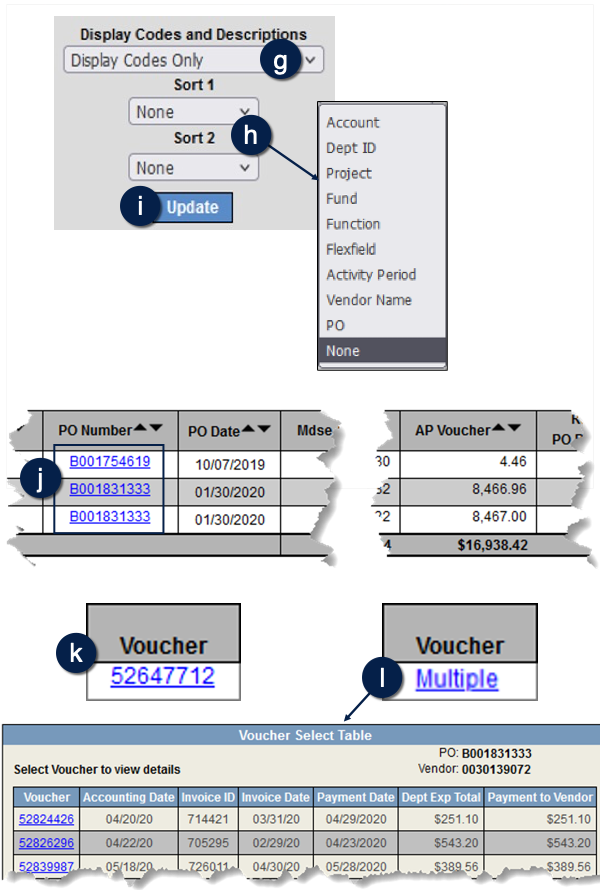
Tips and Tricks
- The Remaining PO Balance amounts shown on this report will reconcile with all other reports that display current lien balances except during the month-end close process. During the first five business days of a month, this report will continue to display the most current PO lien balances while other reports will display balances as of the previous month-end. When the new accounting month is opened, PO Balance amounts will once again reconcile across reports.
- Type ahead functionality supports searching any part of the ID and/or Name in the by PO Numbers and Vendor filters.
- The PO (Purchase Order) Number filter allows you to select specific PO number(s). Only those POs which have a remaining lien balance are available in the filter.
- When an invoice image is available, the Invoice ID link will be formatted blue in the Accounts Payable Report.
- For access to AP Experience, use the Perceptive Content Access request form available at https://ucsf.service-now.com/ess/
- AP Experience must be accessed using the full VPN client. VPN Web Portal has limited capability to access certain internal network resources and applications. For more information, please visit https://it.ucsf.edu/how-to/vpn-faq
- The MyFavorites functionality allows you to save and retrieve frequently used filter criteria. See the Managing and Scheduling MyFavorites in MyReports job aid for instructions on saving report parameters to MyFavorites, and how to select and run a saved Favorite.
- You can sort in ascending or descending order on all columns by clicking the up (▲) and down (▼) icons.
- For the easiest navigation when using MyReports, close extra browser tabs/windows (usually the result of drilling through to another report) when you have completed reviewing and/or exporting the information.
Additional Information and Assistance
- More information about MyReports, including how to request access and additional training, can be found in the MyReports section of the Controller’s Office website.
- If you require help with a technical problem or have a question about a specific report, contact the Controller’s Office Solution Center at [email protected] or 415.476.2126.
- To stay informed about MyReports news, follow the directions on the MyReports section of the Controller’s Office website to join the MyReports ListServ.
