The Organization Report compares YTD Actuals against YTD Plan or YTD Forecast and calculates the variance by Department(s) or Department Nodes. The report can be expanded and collapsed up and down the Dept ID tree to see data at all department levels. The report defaults to Level C of the account tree, but can also be viewed at Account Levels B through F. This step-by-step guide explains how to filter and run the report.
What Can I Learn from the Organization Report?
- Provides easy research into an entire organization for a given timeframe to compare Actuals, Plan/Forecast, and Variance calculations.
- The report can be expanded and collapsed up and down the Dept ID tree to see data at all department levels.
- Allows Actual Expenses, Revenues, and Other Changes to be expanded and collapsed up and down the Account tree to see data at Account Levels B - F.
- Provides drill-through capability on Revenues, Expenses, and Other Changes to display transaction details.
- Plan/Forecast information comes from UPlan and is only available at the UPlan planning level(s).
Report Date Filters
Use the Report Date Range dropdown filters to specify the date range. The report defaults to the current open fiscal year.
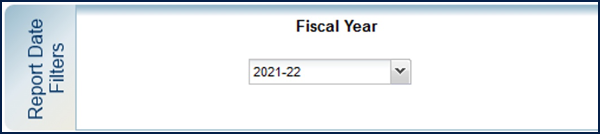
Chartstring Filters
- In addition to the required filters on the filter page (*), at least one conditional filter with an orange triangle (▲) must be selected.
- The Account field is not available in the chartstring filter to ensure all applicable rows of data are retrieved in the report.
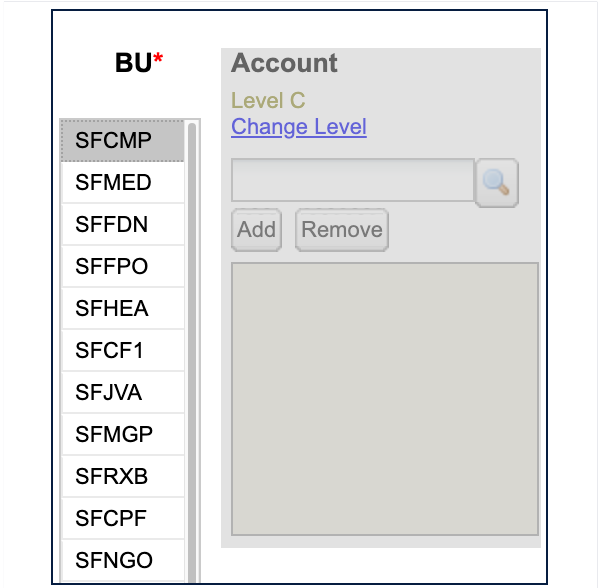
Report Specific Filters

Use the Report Specific Filters to further refine the search results:
- Choose to include Forecast & Actuals or Plan & Actuals .
- Choose whether to Include or Exclude Open Periods on the report .
- Choose to change Account Level to B, C (default), D, E, or F .
- Codes and Descriptions – Display codes and descriptions; Display codes only; Display descriptions only (default) .
- Select Show Expense Subtotals to display subtotal rows in the expenses section of the report .
Report Output Selection

- Choose your desired Report Output Selection of On Screen HTML (default), PDF, or Excel .
- Click the Run Report button .
Working in the Report View
- When the Organization Report is run by Forecast & Actuals, the Forecast YTD column is blank at the beginning of the Fiscal year until the first monthly forecast numbers are loaded from UPlan, typically around the 15th or 16th of each month .
- You can expand the Account and Dept ID tree groups to display additional details:
- Click the heading of the group you want to expand .
- Groups can be expanded in this fashion as long as there continue to be children or grandchildren subunits in the Account or Dept ID tree.
- Groups can be expanded in this fashion as long as there continue to be children or grandchildren subunits in the Account or Dept ID tree.
- To collapse a heading:
- Right-click the heading to collapse .
- Click Drill Up from the pop-up menu .
- Click the heading of the group you want to expand .
- You can change Account Level, Codes and Descriptions, and/or Show Expense Subtotals within the report view in addition to selecting the level on the Filter Page. Select the desired options in the upper right-hand corner of the report and click Update .
- When a value displays as a blue hyperlink, there is additional detail available:
- Click the amount you want to see more details about; a Transaction Detail Report (TDR) opens up in a new tab/window .
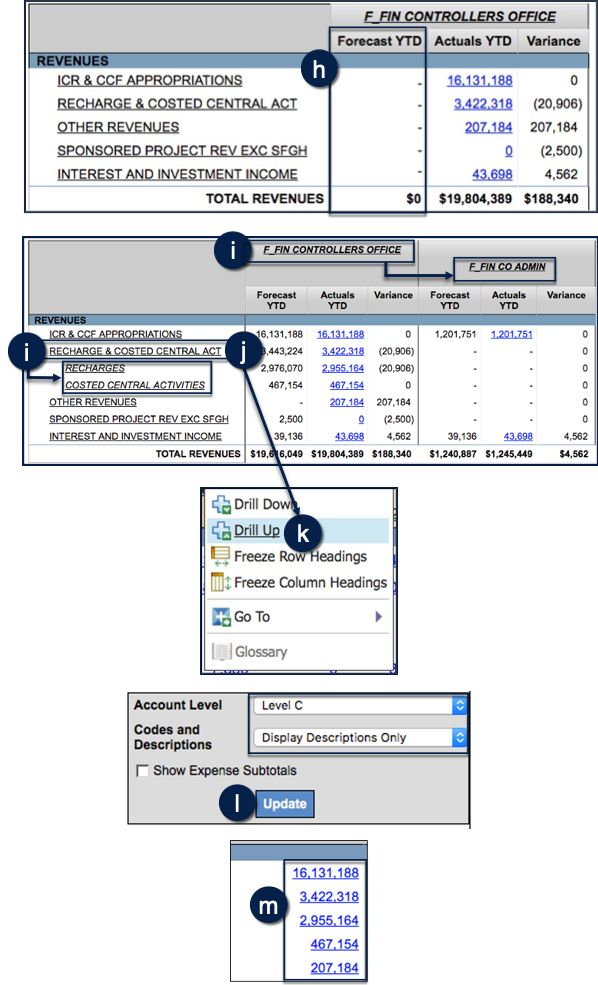
Tips and Tricks
- Two versions of the Organization Report exist. The current version of the report contains data from the three most recent fiscal years and is accessed directly from the Management Reports landing page. The archive version of the report contains historical data older than the three most recent fiscal years and is accessed through the current report via the “Archive Periods” link located below the Run button in the top right section of the filter page.
- By default, the Organization Report displays all Fund groups and returns data for Current, Agency Restricted, Loan, Endowment Principal, and Plant.
- Start at the highest possible Dept ID level – Control Point, Department, or Division – and use expand, drill-down and drill-through to view more detailed information in subunits.
- The MyFavorites functionality allows you to save and retrieve frequently used filter criteria. See the Managing and Scheduling MyFavorites in MyReports job aid for instructions on saving report parameters to MyFavorites, and how to select and run a saved Favorite.
- For the easiest navigation when using MyReports, close extra browser tabs/windows (usually the result of drilling through to another report) when you have completed reviewing and/or exporting the information.
Additional Information and Assistance
- More information about MyReports, including how to request access and additional training, can be found in the MyReports section of the Controller’s Office website.
- If you require help with a technical problem or have a question about a specific report, contact the Controller’s Office Solution Center at [email protected] or 415.476.2126.
- To stay informed about MyReports news, follow the directions on the MyReports section of the Controller’s Office website to join the MyReports ListServ.
