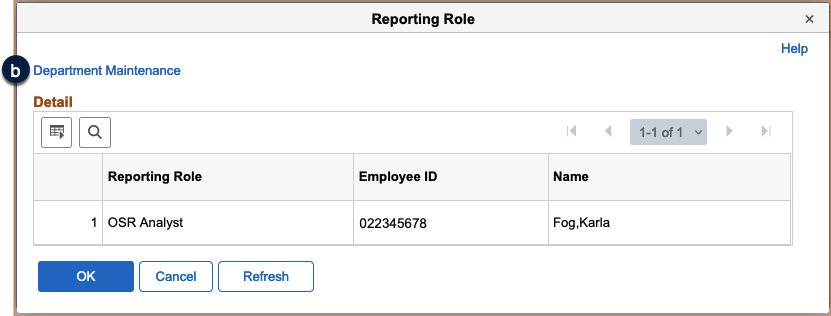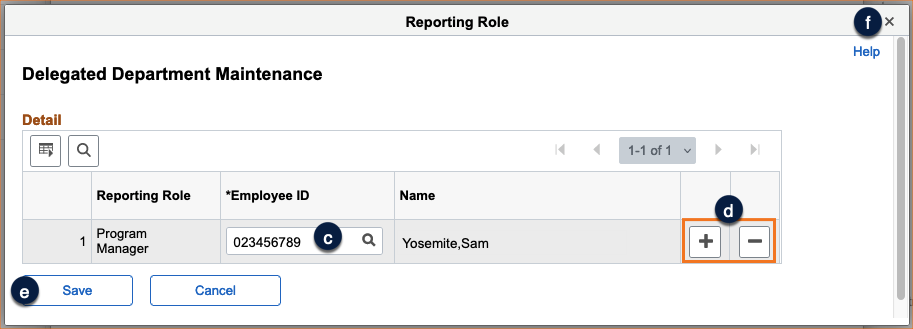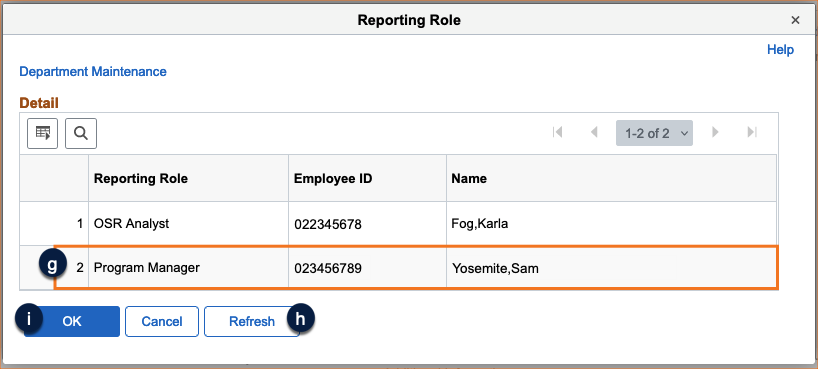Research Services Analysts (RSAs) have the ability to manage Program Manager assignments directly in RAS. The steps in this guide describe the procedure RSAs can follow to add the Program Manager Reporting Role to an award.
The Contracts and Grants Accounting (CGA) team in the Controller’s Office can modify all Reporting Roles, including Principal Investigator and Key Personnel assignments. Contact CGA to make all other reporting role changes by submitting a Sponsored Project Award Setup Change Request (opens in new window) form to [email protected].
How to Add a Program Manager to an Award in RAS
- Log into RAS and navigate to the Award Profile page for the award to which you want to add the Program Manager (not shown).
- Click the Reporting Role link to the right of the Sponsor name .
- The Reporting Role window opens as a pop-up and displays the currently assigned roles on this award.
- Click the Department Maintenance link .
- The Delegated Department Maintenance window opens in a separate pop-up window.
- On the line with the Program Manager Reporting Role, enter the Program Manager’s Employee ID. Use the spyglass to look up the Program Manager by name, if needed .
- To add additional Program Managers to this award, click + to add a line for each one. To remove a Program Manager from this award, click - next to their name .
- Click Save to capture all changes .
- Close the Delegated Department Maintenance pop-up window by clicking the X in the upper right corner .
- On the Reporting Role pop-up, verify that the Program Manager has been added to the Reporting Role on the award . Note, you may need to click the Refresh button periodically until the newly added Program Managers(s) display .
- Click OK to close the Reporting Role pop-up window and return to the Award Profile page .